How do you troubleshoot a slow migration issue in the Exchange Server?
If you are facing slow migration issues while migrating from an on-premises Exchange Server to another Server or Exchange Online (live Exchange Server or Office 365), this article will help you resolve the issue.
Error messages that appear while Exchange migration are:
- StalledDueToTarget_MdbAvailability

The move monitors the replay queue of transaction logs into remote copies of databases. Migration stalls when the queue is long, and it generally lasts until it drains.
- StalledDueToTarget_MdBReplication
The move monitors the copy queue of transaction logs to other DAG member servers.
Common reasons for the occurrence of the above error message are:
- Network issues or blocked ports
- Storage limitations or issues
- Incorrect network configuration
- Third-party software blocks the traffic or processes
- Insufficient server resources, such as CPU and RAM
- Services failed to start due to failed updates or other issues
- StalledDuetoSource_DiskLatency or StalledDueToTarget_DiskLatency
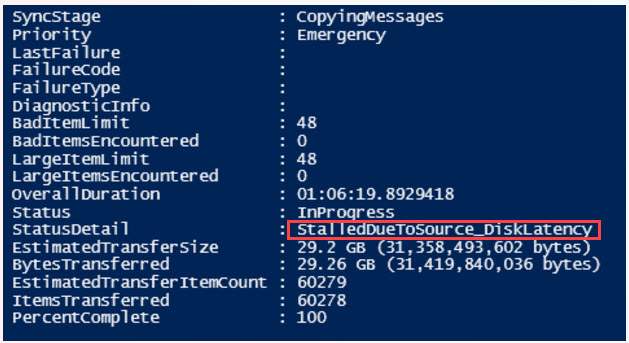

This error message appears when the disk latency is at a level where adding additional I/O might impact user experience on the disk. It is located in the target mailbox database (MDB).
Common reasons for the occurrence of the above error message are:
- Disk performance issues on the source disk or target disk
- Insufficient system resources
- Existing export requests in the queue
- High response time from source or target disk.
- StalledDueToTarget_Processor
This error message appears when the utilization of the CPU is too high on target MRS servers involved in the move.
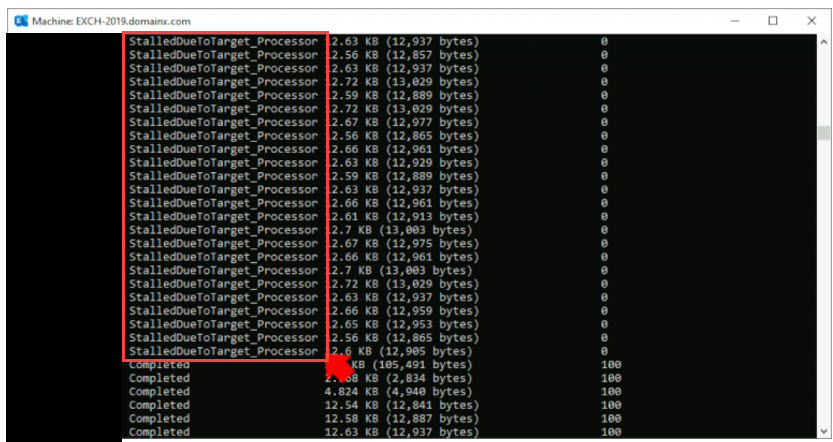
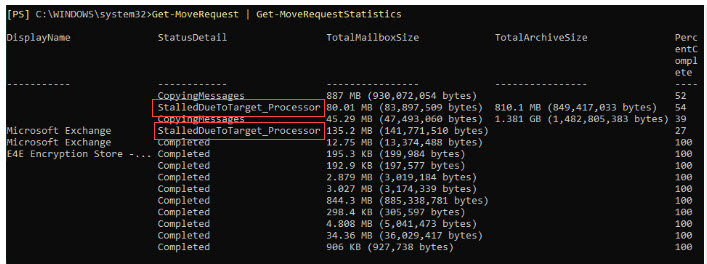
- StalledDueToTarget_BigFunnel
This error message appears when content indexing operations suddenly face an unexpected interruption and are actively recovering.
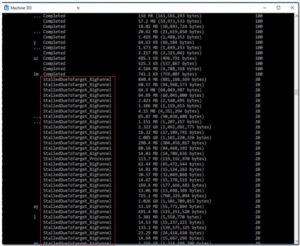
Common reasons for the occurrence of the above error message are:
- High CPU or disk utilization on the target server
- Network latency or bandwidth issues
- Database availability or replication issues
- Antivirus or firewall interference
- Corrupted or missing index files
- StalledDueToSource_MdbCapacityExceeded
- StalledDueToSource_UnknownReason
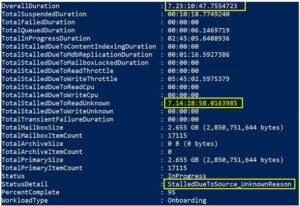
The most common reasons for the above error message are:
- Content Indexing health
- CPU
- High Availability Replication Health
- StalledDueToTarget_MailboxLock
- StalledDueToMRS_Quarantined
- StalledDueToCI (Stalled due to content indexing)


The above error message appears when content indexing is done on the database copies.
Factors responsible for the performance of Exchange Migration
- Exchange Server
- Migration Server
- Migration Engine
- Network
Ensure your network, including local infrastructure, perimeter network, and internet connectivity, is set up to perform Exchange Server migration services without delay.
- Office 365 Service
Ensure proper policies, subscriptions and settings are configured for the optimized hybrid deployment.
Ensure that the Exchange Server is up to speed with the latest updates, hardware resources, and storage performance. Ensure that the Operating System and Exchange Server are working perfectly without any issues. Ensure that no background tasks are affecting the performance of the Exchange Server.
Ensure that the Exchange Server has good specifications.
Ensure you choose the appropriate migration method—cutover migration, staged migration, hybrid migration, or a third-party application like an EDB to PST converter tool.
Powershell commands to help diagnose slow migrations
- Get-MoveRequestStatistics
-
This command provides information about where the stall is and how much time is being consumed by the stall.
Also, this command provides the count of total stalls, which further elaborates on where the migration is stuck and where time is being consumed. - Get-MailboxDatabaseCopyStatus

Use this command to check your database’s health and state whether they are mounted or not.
Limitations of Manual Method
- Manual methods are challenging for new or non-technical users.
- Need good technical knowledge to execute the steps.
- The manual steps are complex and time-consuming.
- There is a high risk of data loss.
- The Exchange Server mailbox files may get corrupted or damaged during the manual steps if not performed correctly.
Third-party Application for Exchange Server Migration
The EDB to PST converter is the best tool for performing seamless data migration to a live Exchange Server. Using the EDB to PST Converter tool, you can access any Exchange Server EDB file of any Exchange Server version without having Exchange Server installed.
The EDB to PST Converter tool converts Exchange Server EDB files to Outlook PST files and is also capable of converting to other file formats, such as EML, EMLX, MBOX, PDF, VCF, MSG, and HTML.
EDB to PST Converter tool facilitates migrating Exchange Server Mailbox to a Microsoft Office 365 account.
Who should use the EDB to PST Converter tool?
- Administrators are performing upgrades to the Exchange Server.
- Users facing Exchange Server EDB file corruption issue.
- Users are migrating from Exchange Server to other email clients like Office 365, Gmail, and Yahoo.
- To convert Exchange Server EDB files to other file formats and cloud servers.
- To export mailbox from EDB to PST.
- A backup is needed to avoid the risk of data loss.
- Export Exchange to PST for Archival, Compliance, and Legal Discovery purposes.
Key Features of EDB to PST Converter Tool
- Supports exporting mailboxes from Exchange 2007, 2010, 2013, 2016, and 2019 to Outlook PST.
- Efficiently converts complete Exchange mailbox items like contacts, emails, calendars, tasks, etc.
- Allows exporting selective items from Exchange mailbox to Outlook PST.
- Displays preview of emails before EDB to PST conversion.
- It facilitates converting Exchange EDB files to EML, EMLX, PST, MBOX, PDF, VCF, MSG, and HTML files.
- Allows exporting Exchange mailbox to Gmail, Yahoo Mail, Hotmail, GoDaddy, and Amazon Workmail.
- Allows migrating Exchange Server mailbox to Microsoft Office 365 account.
- Repairs corrupt, damaged Exchange Server database.
- Recovers permanently deleted emails.
- Generates detailed progress reports in CSV format.
- Maintains original hierarchy and integrity of emails and folders.
- There is no file size limitation for EDB to PST conversion
How does the EDB to PST Converter tool work?
-
Step1:Launch EDB to PST Converter tool.
Step 2:Select ‘EDB file’ for scanning.
Step 3: The tool displays a preview of mailboxes before saving.
Step 4: Select the Saving format as a ‘PST’ file.
Step 5: Click Next to convert Exchange Mailbox to PST file
Conclusion
While migrating from one Exchange Server to another, numerous factors may affect your Exchange mailbox migration process. It would be best if you handled all those factors that may impact the Exchange Server mailbox migration process. You can opt for the professional EDB to PST Converter tool to ease your accurate Exchange mailbox migration without delays.

