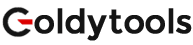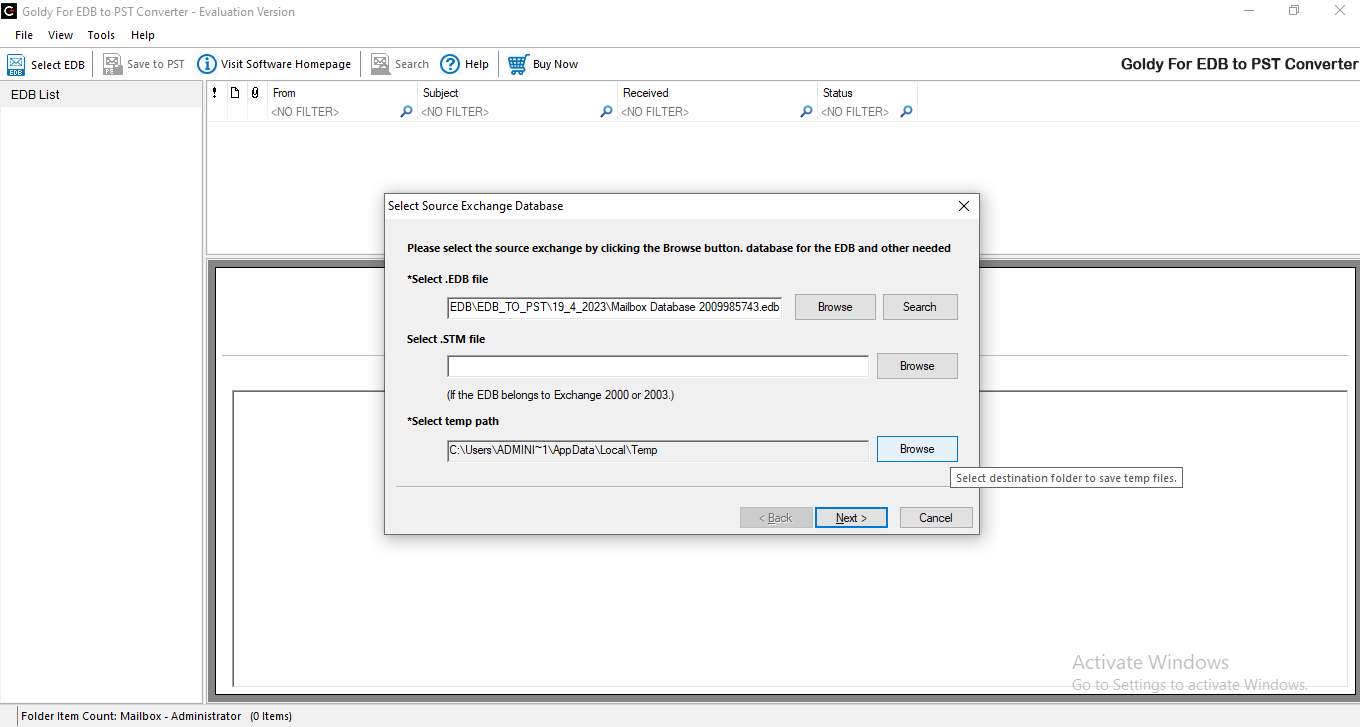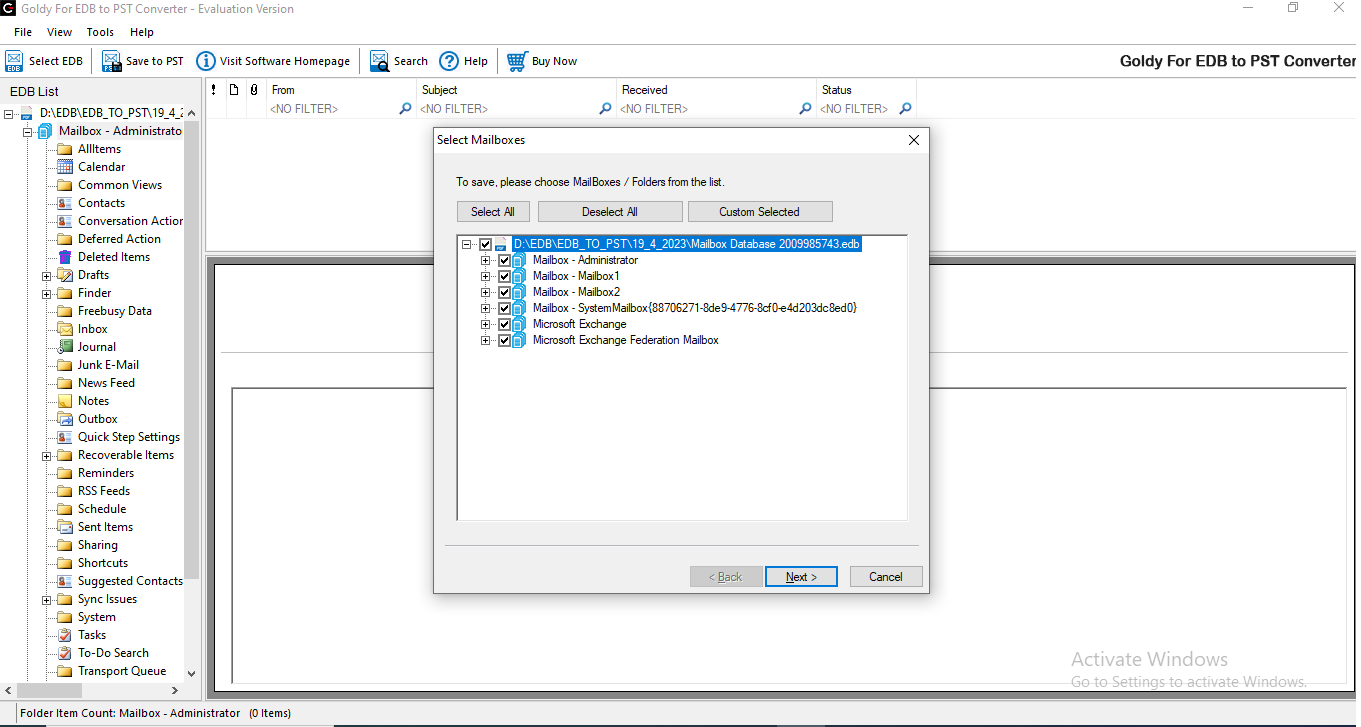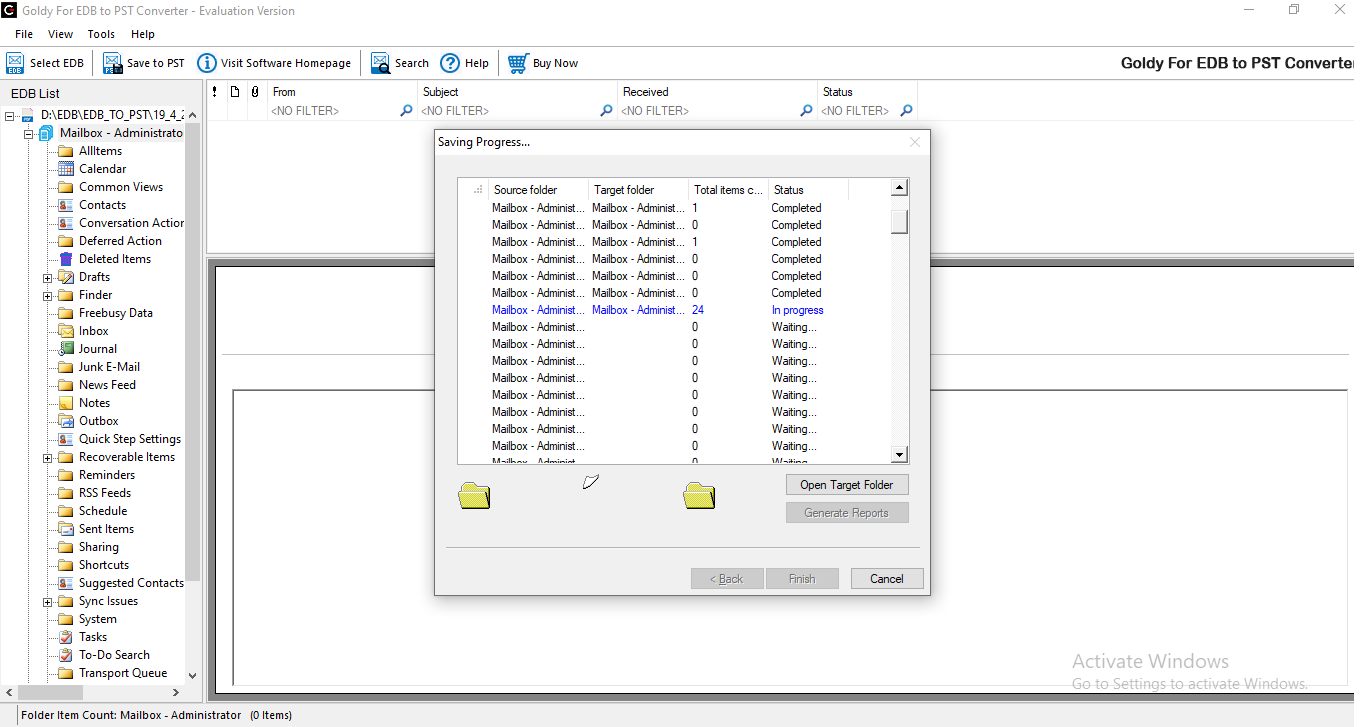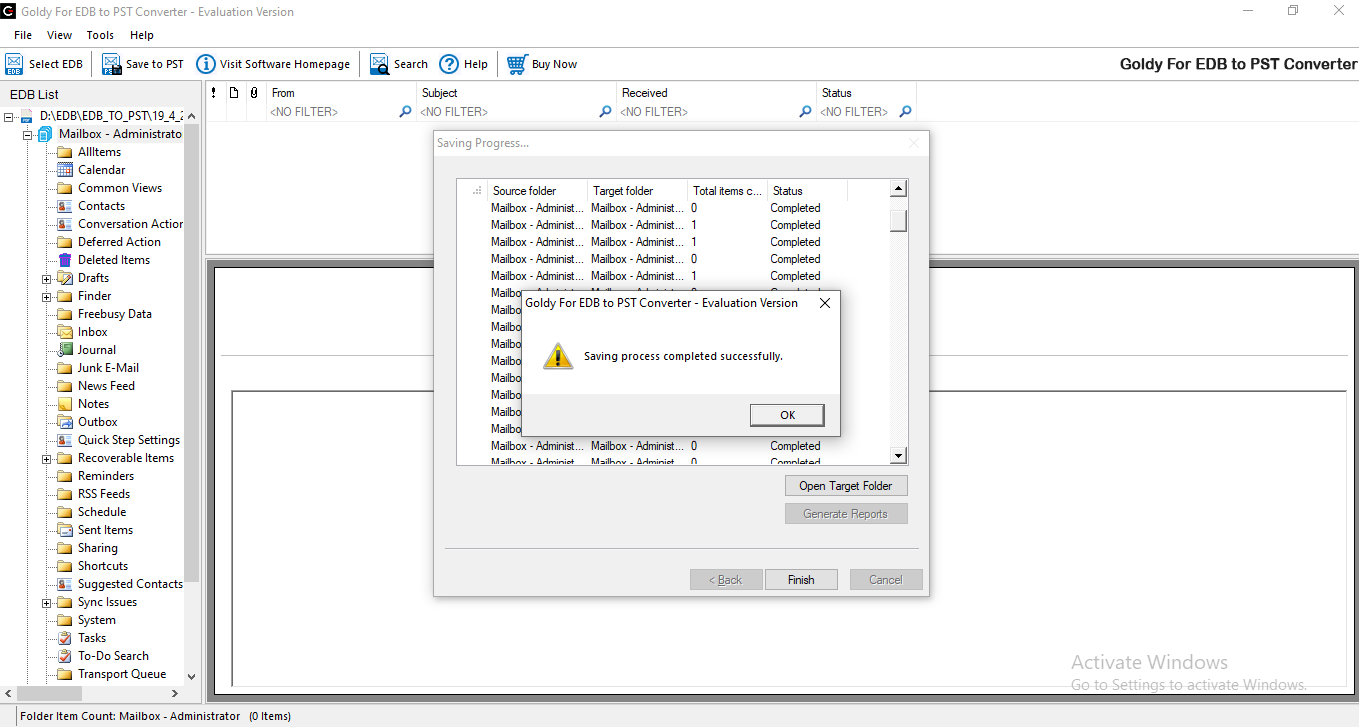Goldytools Exchange Server Recovery Tool
Best Exchange Recovery tool to recover data from corrupt EDB files
Common Scenarios for Using Goldytools Exchange Server Recovery Tool
Find out the top use cases where our Exchange Recovery solution is the right fit for effortless Exchange database repair and mailbox recovery.
Use Goldytools Exchange Server Recovery to quickly restore emails, calendars, contacts, and other mailbox items from damaged or offline Exchange databases. Ensure a secure and hassle-free recovery process with full data integrity.
-
Enables you to convert the first 20 emails per folder at no cost
-
Enables batch conversion of multiple OST files to PST format
-
Convert OST to PST with all Emails, Calendars, Contacts, Tasks, Journals, and Notes
-
Enables batch conversion of multiple OST files to PST format
-
Convert OST to PST with all Emails, Calendars, Contacts, Tasks, Journals, and Notes
Use Goldytools Exchange Server Recovery to quickly restore emails, calendars, contacts, and other mailbox items from damaged or offline Exchange databases. Ensure a secure and hassle-free recovery process with full data integrity.
-
Enables you to convert the first 20 emails per folder at no cost
-
Enables batch conversion of multiple OST files to PST format
-
Convert OST to PST with all Emails, Calendars, Contacts, Tasks, Journals, and Notes
-
Enables batch conversion of multiple OST files to PST format
-
Convert OST to PST with all Emails, Calendars, Contacts, Tasks, Journals, and Notes
Use Goldytools Exchange Server Recovery to quickly restore emails, calendars, contacts, and other mailbox items from damaged or offline Exchange databases. Ensure a secure and hassle-free recovery process with full data integrity.
-
Enables you to convert the first 20 emails per folder at no cost
-
Enables batch conversion of multiple OST files to PST format
-
Convert OST to PST with all Emails, Calendars, Contacts, Tasks, Journals, and Notes
-
Enables batch conversion of multiple OST files to PST format
-
Convert OST to PST with all Emails, Calendars, Contacts, Tasks, Journals, and Notes
Use Goldytools Exchange Server Recovery to quickly restore emails, calendars, contacts, and other mailbox items from damaged or offline Exchange databases. Ensure a secure and hassle-free recovery process with full data integrity.
-
Enables you to convert the first 20 emails per folder at no cost
-
Enables batch conversion of multiple OST files to PST format
-
Convert OST to PST with all Emails, Calendars, Contacts, Tasks, Journals, and Notes
-
Enables batch conversion of multiple OST files to PST format
-
Convert OST to PST with all Emails, Calendars, Contacts, Tasks, Journals, and Notes
Use Goldytools Exchange Server Recovery to quickly restore emails, calendars, contacts, and other mailbox items from damaged or offline Exchange databases. Ensure a secure and hassle-free recovery process with full data integrity.
-
Enables you to convert the first 20 emails per folder at no cost
-
Enables batch conversion of multiple OST files to PST format
-
Convert OST to PST with all Emails, Calendars, Contacts, Tasks, Journals, and Notes
-
Enables batch conversion of multiple OST files to PST format
-
Convert OST to PST with all Emails, Calendars, Contacts, Tasks, Journals, and Notes
Top Features of Exchange Database Recovery Software
Software Explore the robust features and capabilities of the Exchange recovery tool that allows users to perform secure and hassle-free restoration of EDB files.

Recover complete Exchange data
Goldytools Exchange recovery tool allows users to repair corrupt or inaccessible Exchange mailboxes and recover entire data from it. Easily recover mailboxes, archived mailboxes, shared mailboxes, and public folders and save them to PST format for better accessibility.

Recover Exchange data with two modes
The software provides two different scanning modes to easily repair dismounted or
corrupt Exchange database. These two modes are:
Standard Scan: To repair Exchange data with
minor corruption
Deep Scan: To repair highly corrupted EDB
mailboxes effectively

Recover deleted Exchange data
Utilize the Exchange recovery tool’s advanced algorithms to easily restore permanently deleted Exchange mailboxes without any hassle. Also, recover Exchange database from offline EDB or STM files even when there is an Exchange Server failure or crash with complete data integrity.

Search specific Exchange data
The Exchange recovery tool comes with an advanced Search functionality that lets users to find out specific items from mailboxes. Utilize the different search parameters within attachments, such as type, data range, size, and body to quickly locate specific mailbox item.

No Outlook required to export EDB to PST
With Goldytools Exchange recovery tool, you can easily restore Exchange mailboxes and export them to a PST file (either new or existing). For this process, you don’t require Outlook installed in your system. In case of large mailboxes, use Split PST option to divide them into multiple PSTs of small sizes.

Preview recovered Exchange mailboxes
Before saving the Exchange data, preview the entire recovered content on the software’s Preview Pane. Easily access the entire data, including messages, attachments, contacts, etc. from the selected folder in the original folder hierarchy.

Export Public Folder data with ease
The EDB recovery tool simplifies the process of recovering and exporting public folder data, whether from offline databases or active mailboxes. Easily retrieve lost or deleted public folder items from Exchange and Office 365 environments. The software also allows to selectively save emails, contacts, contact groups, calendars, tasks, and more to your preferred location.

Migrate offline mailboxes to Live Exchange
The EDB recovery software allows secure migration of offline or disconnected mailboxes to Live Exchange Server or Exchange Online (Office 365). With software’s intuitive user mapping between source and destination mailboxes, easily setup the connection by entering the necessary credentials. Easily select multiple mailboxes and migrate them to your chosen Exchange environment without hassle.

Migrate Between Live Exchange Servers
The Exchange database recovery tool lets you connect directly to a Live Exchange server as the source. Whether it's multiple mailboxes, a single mailbox, public folders, or archive mailbox, you can easily select and migrate data to another Live Exchange server configured at the destination.

Migrate mailboxes to Exchange Server
Goldytools Exchange Recovery tool helps you quickly migrate mailbox data to Live Exchange Server or Exchange Online, Office 365. Simply provide the necessary connection details and easily transfer any number of user mailboxes from the source to your chosen Exchange environment with complete data integrity.

Get comprehensive reports and log tracking
The software provides detailed reports to help you track mailbox activities, including information on senders, recipients, attachments, dates, and messages. It also automatically records operation logs that allows you to review the status and details of every recovery task. Also, filter and access logs based on specific dates and times for effective tracking and analysis.
Goldytools Exchange Recovery: How It Works
The software comes with an interactive user interface that allows simple process to recover corrupt Exchange database. Here’s how to restore data in few simple steps:
Select Source
Goldytools Exchange recovery tool provides multiple platforms to add as a source. Just open the tool and select source from any of these options:
Select Exchange data source
Launch Kernel for Exchange Server tool on your system and add the source mailboxes using the options available. There are 4 options provided which include:
-
Enables you to convert the first 20 emails per folder at no cost
-
Enables batch conversion of multiple OST files to PST format
-
Convert OST to PST with all Emails, Calendars, Contacts, Tasks, Journals, and Notes
-
Enables batch conversion of multiple OST files to PST format
-
Convert OST to PST with all Emails, Calendars, Contacts, Tasks, Journals, and Notes
Preview mailbox components
Now, as the selected source is successfully added in the tool, you can preview all the users mailbox (es) available at the source on the left pane of the window. Simply select the desired user mailbox folder and expand the structure using plus (+) icon to preview its folders (Inbox, Outbox, Sent Items, Calendars, etc.) and the email data.
-
Enables you to convert the first 20 emails per folder at no cost
-
Enables batch conversion of multiple OST files to PST format
-
Convert OST to PST with all Emails, Calendars, Contacts, Tasks, Journals, and Notes
-
Enables batch conversion of multiple OST files to PST format
-
Convert OST to PST with all Emails, Calendars, Contacts, Tasks, Journals, and Notes
Add destination to export recovered data
As you export or migrate the data using this Exchange mailbox recovery tool, it provides five options to select in the destination.
-
Enables you to convert the first 20 emails per folder at no cost
-
Enables batch conversion of multiple OST files to PST format
-
Convert OST to PST with all Emails, Calendars, Contacts, Tasks, Journals, and Notes
-
Enables batch conversion of multiple OST files to PST format
-
Convert OST to PST with all Emails, Calendars, Contacts, Tasks, Journals, and Notes
Major Benefits of Exchange Migration Tool
Go through the top benefits offered by the Goldytools exchange Mailbox migration tools to helps you migrate exchange mailboxes.

Recover complete Exchange data
Goldytools Exchange recovery tool allows users to repair corrupt or inaccessible Exchange mailboxes and recover entire data from it. Easily recover mailboxes, archived mailboxes, shared mailboxes, and public folders and save them to PST format for better accessibility.

Recover Exchange data with two modes
The software provides two different scanning modes to easily repair dismounted or
corrupt Exchange database. These two modes are:
Standard Scan: To repair Exchange data with
minor corruption
Deep Scan: To repair highly corrupted EDB
mailboxes effectively

Recover deleted Exchange data
Utilize the Exchange recovery tool’s advanced algorithms to easily restore permanently deleted Exchange mailboxes without any hassle. Also, recover Exchange database from offline EDB or STM files even when there is an Exchange Server failure or crash with complete data integrity.

Search specific Exchange data
The Exchange recovery tool comes with an advanced Search functionality that lets users to find out specific items from mailboxes. Utilize the different search parameters within attachments, such as type, data range, size, and body to quickly locate specific mailbox item.
Exchange Recovery Tool: Trial vs Full Version Comparison
Here is the detailed comparison of Goldytools Exchange recovery tool’s trial and full version to know what features you will get with these versions.
| Software Features | Trial Version | Full Version |
|---|---|---|
| Repair and Restore Corrupt EDB Files | ||
| Mailbox Preview in Folder Original Structure | ||
| Restore Deleted Mailboxes and Attachments | ||
| Two scanning Option :(Standard & Deep) | ||
| Full Support all Microsoft Exchange version | ||
| Easily Copy, paste and Drop Message | ||
| Export Data in Multiple File Format | ||
| 24*7 technical Support - Chat, Email, and Phone | ||
| Limit Saved Data | Limit of 25 items per Folder | Unlimited |
| Migrate mailboxes to Live Exchange and 365 outlook profile | Limit of 25 items per Folder | Unlimited |
| Installation / Uninstallation EULA | Free Download | Buy Now |

What Our Clients Say

Very professional and straight forward guys. Good knowledge of technology they have. Support team is doing great to their part. I appreciate the effort they put-in for client.
Scott J. Smith (France)
Client of company


It was really very critical for me when I contacted them for my corrupt PST. Though I was not sure due to being new for this brand. But it was a great experience using this tool. PST Repair has done awesome job to recover my PST file.
Rosalie Shultis (Canada)
Client of company


The first interaction with you guys impressed me very well. I used them for my project to convert OST to PST. It was more than 80GB so I was bit concerned due to data security. But It worked well. I am quite satisfied with your service.
Victor Gomes Correia (Brazil)
Client of company


Never mind. I got the job to complete without you guys. Nice GUI which didn’t require any support from your side. Thank you for your excellent job.
Uta Zimmerman (Russia)
Client of company

Operating System (32 or 64 bit)
Windows 10/8.1/8/7/Vista/XP
Windows Server 2003/2008/2008 R2/2012/2012 R2/2016 (Any of them)
Hardware Requirement
Processor: Minimum 1 GHz Processor (2.4 GHz is recommended)
Memory: Minimum 512 MB of RAM (1 GB is recommended)
Disk Space - Minimum 100 MB of free hard disk space
Version Supports
MS Outlook (32 or 64 bit): Outlook 2000, 2003, 2007, 2010, 2013 or 2016 versions.(Any of them)
Lotus Notes client: 9, 8.5, 8, 7 and lower versions
License Types
Business LicenseFor Small Organization(20 Systems)
Corporate LicenseFor Big Organization(100 Systems)
Technical LicenseFor Consultant/Organization in multiple location(Unlimited Systems)
Software Guides
User's Guide Installation / Uninstallation EULAFrequently Asked Questions: Exchange Recovery Tool
Here are the answers to the frequently asked questions about Goldytools Exchange Recovery Software, including features, troubleshooting, and solutions for common Exchange issues.
Here’s how to recover corrupt Exchange data using the Goldytools Exchange Recovery tool:
Step 1: Download and install the Exchange recovery software.
Step 2: Open it and add the corrupt EDB file using Browse option.
Step 3: Run scan mode to repair database and preview its entire content.
Step 4: Select the required destination to save the repaired Exchange data.
Yes, the Goldytools Exchange recovery tool comes with advanced scanning mode to easily repair corrupt EDB files of any Exchange version and recover entire mailbox items from them with complete data integrity.
Yes, you can. The Exchange database recovery tool utilizes robust algorithms to recover complete data from EDB files, including deleted ones. After recovery of the deleted mailboxes, you can save them to your preferred output destination.
No, there is no such file size restriction in the software. You can add a corrupt EDB file of any size containing multiple mailboxes. The Goldytools Exchange recovery tool performs smooth database recovery without downtime, even for large-sized databases.
Yes, the EDB recovery tool lets users to export mailboxes from EDB files to Live Exchange Server without any hassle and data loss.
Yes, the software allows easy recovery of public folders from the corrupt Exchange data in a few clicks. Also, you can easily export data from Exchange public folders to Microsoft 365 public folders.
Yes, the software provides an Item type filter which lets you select specific mailbox items like contacts, calendars, etc.
Yes, you can easily recover UNICODE characters from Exchange database files using the Goldytools Exchange recovery tool.
The major reason behind this error is large-size database. To overcome this issue, select the ‘Use Disk Space’ option during the Exchange recovery next time.
Yes, Outlook should be installed and properly configured to smoothly use the software. However, it is not necessary to configure an original profile, as you can also use any temporary Outlook profile.
Yes, you can easily download the free trial version of the Exchange Recovery Database Tool that allows you to preview mailbox items and recover up to 25 items per folder for free.
Granular Exchange Recovery allows you to select and recover specific data from EDB files. With this tool, you can recover complete or individual mailbox components, including emails, attachments (PDF, DOC, PPT, etc.), and other mailbox items.
Yes, with the Goldytools Exchange Recovery tool, you can easily upgrade to the latest Exchange Server version without any data loss or changes to mailbox settings.