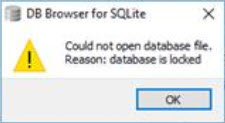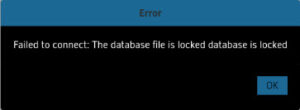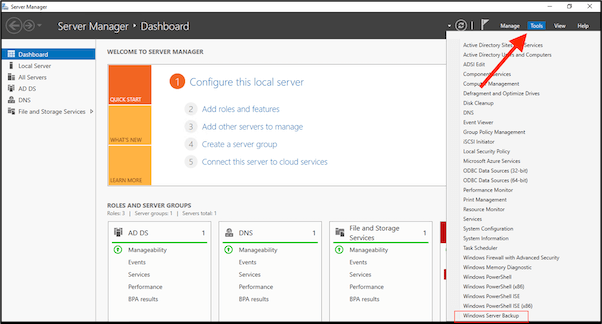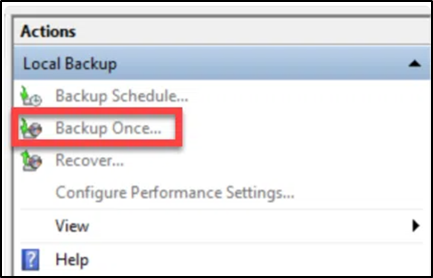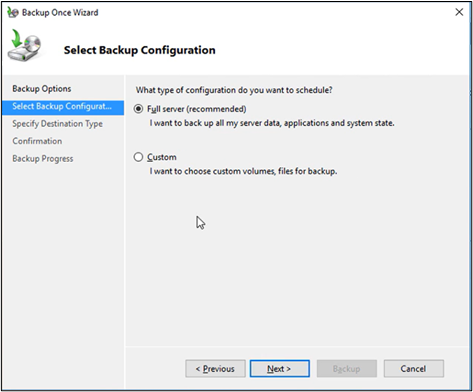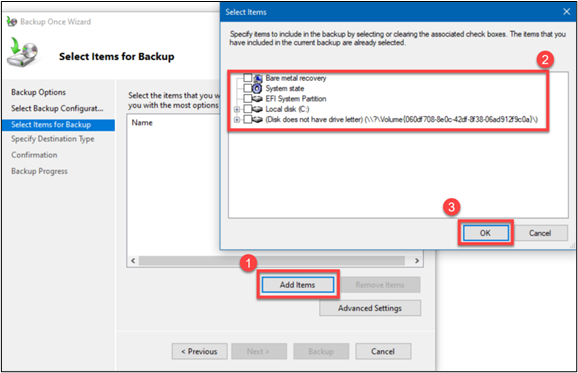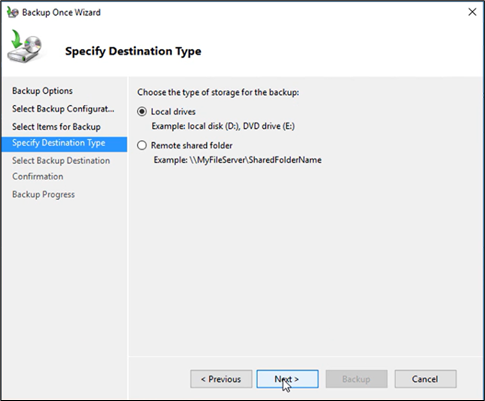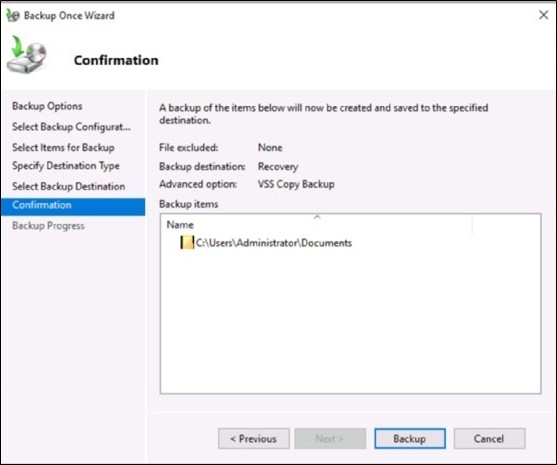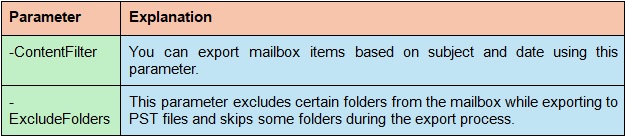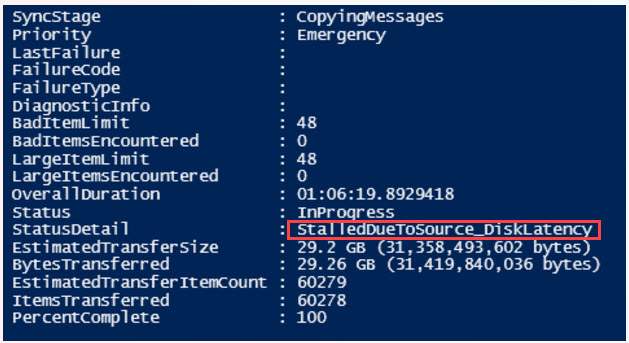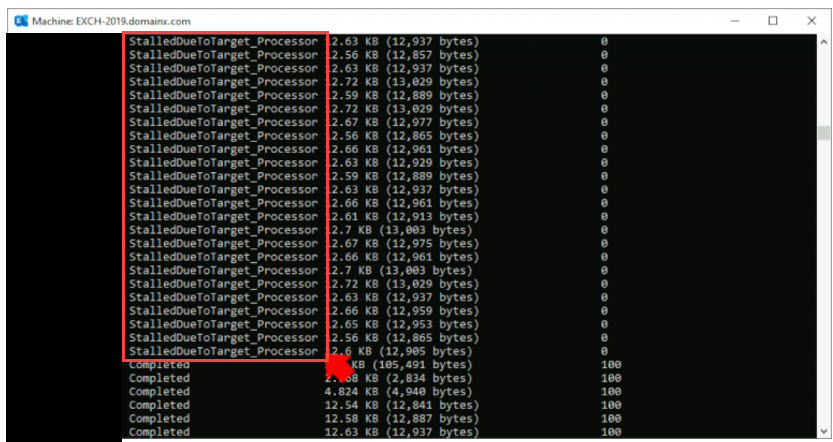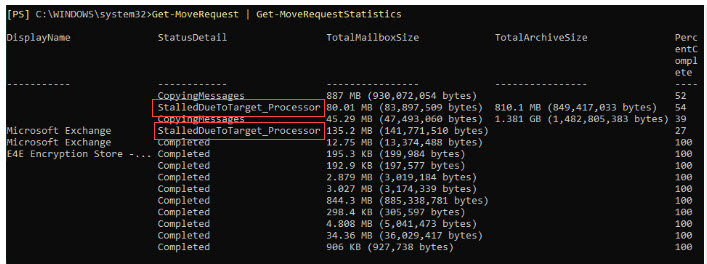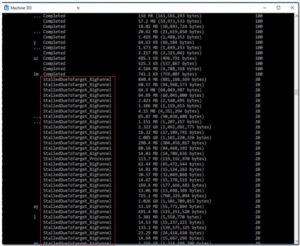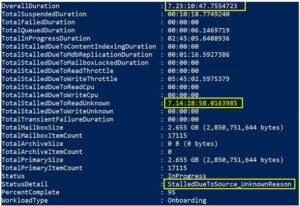Microsoft Exchange Server employs Exchange Database (EDB) files to store information in a user’s mailbox. At some point, these files grow big enough to slow down and even corrupt the system. It is important to get acquainted with the reasons why EDB files can become oversized and to know the corresponding measures to address this issue, as server efficiency depends on it.
Why Does the Exchange EDB File Become Too Large?
Several factors can contribute to the excessive growth of EDB files:
- Accumulation of Deleted Items: Whenever users try to delete emails or other items in their mailbox, they are automatically relocated to the “Deleted Items” folder. If not purged from time to time, this folder can become very large, thus increasing the size of the EDB file.
- Mailbox Bloat: Attachments, big picture, and extended records of emails without archiving are some other causes that can lead to the fast growth of mailboxes.
- Public Folder Growth: This is because folders that are available to multiple users for data storage can fill up very fast, especially when not supervised.
- Lack of Maintenance: Other routine activities include system defragmentation, database clearing, etc. Overlooking these leads to more data that is not required to be stored in the EDB file.
How to Fix an Oversized Exchange EDB File
Here are the methods to repair the Exchange mailbox:
Method 1: Reduce the Size Using ESEUTIL
ESEUTIL is one of the Exchange Server utilities developed by Microsoft to work with the Exchange Server database. You can also utilize this tool for offline defragmentation to determine the amount of free space in EDB files.
Steps to Perform:
- Get-MailboxDatabase
-status | Select Name, AvailableNewMailboxSpace - Dismount-Database
. - Eseutil /d “
” /t “ .” - Mount-Database
.

Dismount the Exchange database to make it accessible for defragmentation:

Run the defragmentation command:

Remount the database after the process completes:

Check the outcomes and make sure the database size has been cut down.
Method 2:Reduce File Size via Exchange Management Console
The Exchange Management Console allows the EMB files to be relocated from their default location, minimizing their size.
Steps to Perform:
- Open Exchange Management Console.
- Right-click the mailbox database that you want to reduce, and select the move database path option.
- You can type a new path for the database and log files in the dialog box.
- Do click on “Move” and when the secondary database operation returns the message that the database must be temporarily dismounted, confirm the same.
- After a move operation is performed, check the results and, if necessary, remount the database.
- Users can create archive mailboxes through the Exchange Admin Center or by command prompt in PowerShell.
- This means that only settings should be made regarding the movement of old data to the archive through retention policies.
- Check the performance of the archive database from time to time to prevent it from becoming clustered and, hence, slow.
- Start the Exchange Management Shell.
- Use the Set-MailboxDatabase cmdlet to configure default mailbox quotas:
- Use the following commands to adjust the warning limit and sending limit of the selected mailbox database:
- Set-MailboxDatabase
-IssueWarningQuota -ProhibitSendQuota . - Inform users of these limits and offer them directions on how to manage data.
- Ensure quotas are reviewed often and more especially when the organization requires it.



Tip: This method can be very useful when the server is low on disk space and files need to be moved quickly.
Method 3: Archive Mailbox Data
Archiving is a process of reducing the main EDB file size by copying older or less frequently accessed mailbox items to an archive database.
Steps to Perform:
Benefits: This method has the advantage of not only decreasing the size of the EDB file but also optimizing user’s access time by reducing their dependence on the primary database
Method 4: Implement Mailbox Quotas
Limiting mailbox sizes assists users in dealing with their data properly and avoids the outgrowth of EDB files. You can recover corrupted EDB files by using the following method:
Steps to Perform:
5. Use Goldytools EDB to PST Converter Software
Nonetheless, the manual approaches are also possible, but they require much time, are rather complicated, and involve certain dangers connected with data loss. There is an effective solution available in the market, which is none other than Goldytools EDB to PST Converter. It makes the process of EDB file size optimization easier and includes such options as direct EDB to PST conversion, the capability to work with large databases and selective migration. It helps maintain the efficacy and accuracy of the data and also proves to be a great time saver, making it the best tool for handling oversized Exchange EDB files in the most optimized way possible
Conclusion
The Exchange server’s performance deteriorates when EDB files are enormously huge, and this is very dangerous for data loss and server unavailability. The management of file size involves the use of preventive measures like cleaning the deleted items, putting in place quotas, and archiving data. At times when manual solutions cannot be implemented or are time-consuming, third-party tools like Goldytools EDB to PST Converter make it easier to handle large EDB files with ease.