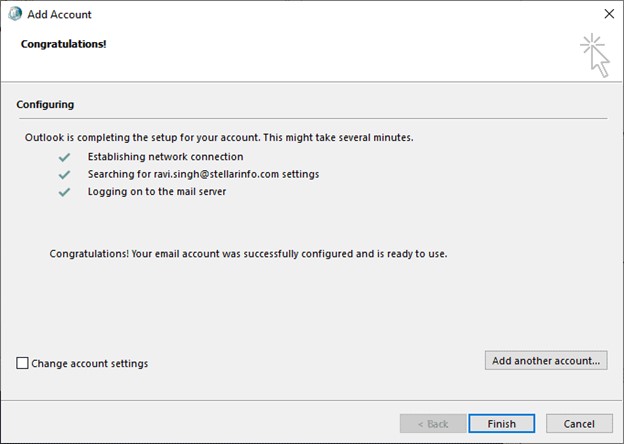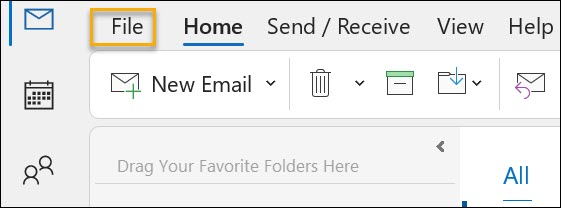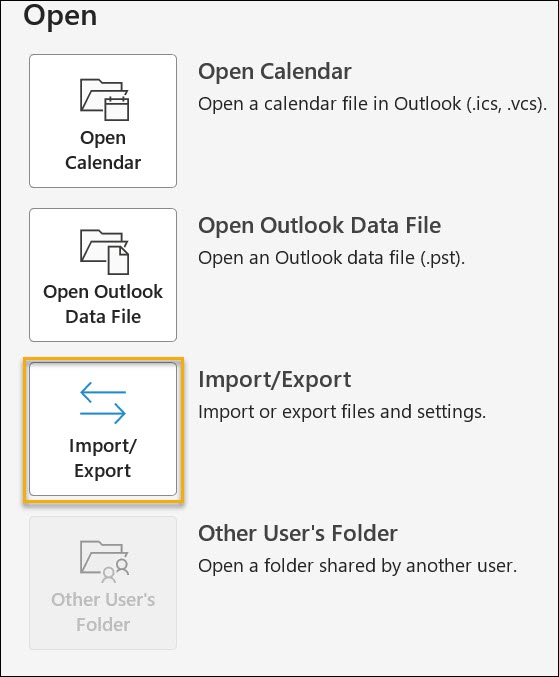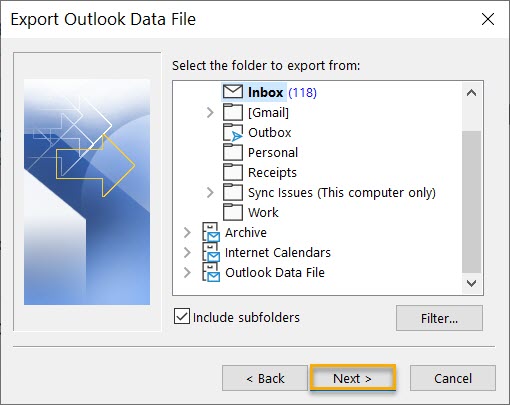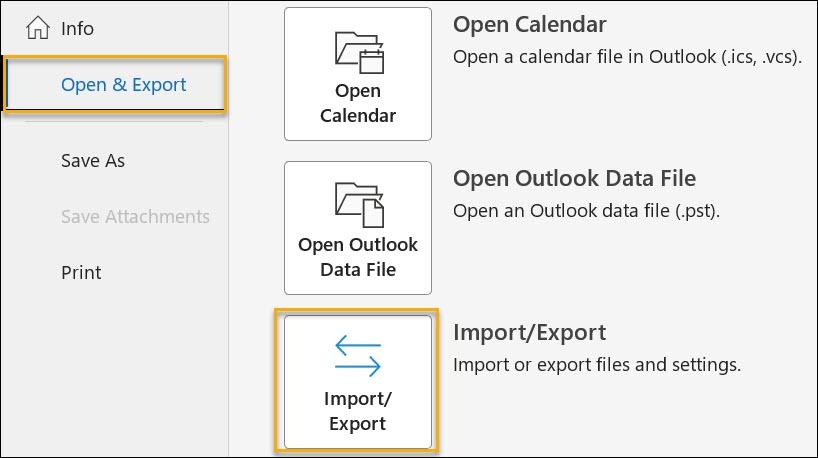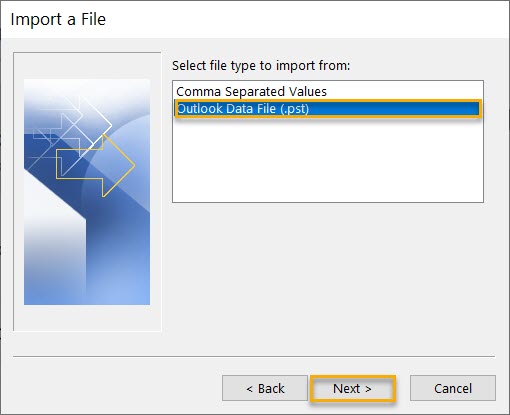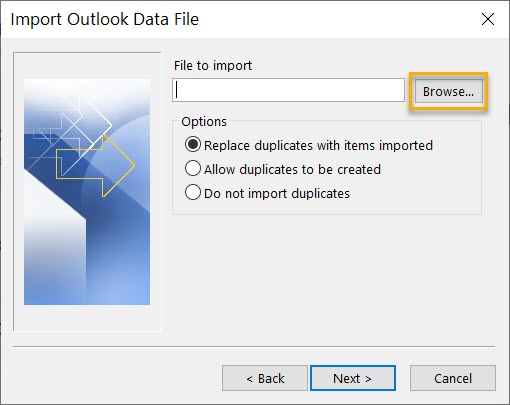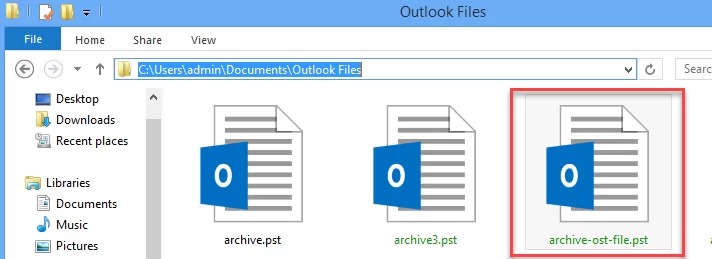Generally, an Offline Outlook Data File (OST file) is used to store the synchronized copy of the information in the mailbox. It generally stores this information on the local computer. However, in certain instances, such as data corruption and network outages, it might be required to recover the emails from the OST files. Let us discuss in detail how to recover deleted mail from OST files here.
Recovering or rebuilding the OST files:
In past versions of Outlook, Microsoft has recommended using the scanost.exe tool to reduce the errors that might occur with the offline OST File. Microsoft actually recommends users delete their offline Outlook Data File and allow the OST to redownload the information from the server. We can rebuild the OST files in these situations.
- Before beginning the process, you must connect with Outlook to complete the action.
- Outlook should be kept in Online mode.
- Errors should have been detected in the OST file in Outlook.
- Outlook is not able to open the data file or is not able to open the set of folders.
- There are issues with synchronization between Outlook and the Outlook Web app.
These errors and problems in synchronization might be caused by corruption in the OST files, and in some cases, emails may not be synchronized from the server. When you have an OST file and cannot access your email account through Outlook, extracting the data is the best alternative for OST recovery.
Extracting data from the OST files:
If you are facing any connection issues with Outlook and cannot rebuild your OST files, several tools are available to help recover deleted OST files. The tools we list here help extract emails from the OST files without needing a server account connection or the MS Outlook tool. These tools help recover important emails, tasks, contacts, and other data from the OST file. These files can also be saved in different file formats for future use. The tools used for OST recovery are,
Exporting emails with the help of OST and PST Viewers:
The OST PST Viewer tool can help recover encrypted, orphaned, corrupted, and password-protected OST files. This tool also makes it possible to export emails from a single OST file to different formats, such as PST and HTML, PDF, DOC, MHT, EML, MSG. The following is the step-by-step process for exporting emails from the OST file.
- Close MS Outlook and all other mail-enabled applications that might use the Outlook mailbox.
- Download the Goldytools OST Viewer and run it on the PC.
- Browse the OST file the user wants to recover and click Open.
- Select the mailbox folder in the ‘All Folders’ pane and preview all the items, such as messages, contacts, tasks, appointments, notes, and other journal entries.
- Go to File and click on Export.
- Choose the file format to export, and click OK.
- Choose the current mailbox option and choose the destination folder as well.
- Customize the additional settings as an option.
- Click Run and wait for the export process to be completed.
Limits on recovering data from OST files:
The number of OST recoveries that can be performed is unlimited. However, specific license plans might impose severe recovering restrictions on the maximum file size. These soft limits will not be activated during infrequent use. They are designed to prevent the recovery of large volumes of data.
Recovering the emails from an OST file with the help of PowerShell:
PstScan Pro is an expert Goldytools OST to PST Converter tool that helps in bulk email recovery from OST files using batch scripts using Power Shell and other automation tools. To perform this, we can use the product’s command-line options. The following are two major scenarios we might encounter in the process of OST recovery.
- Example 1: Search for the OST mailboxes and export the items to the PST files. In this example, we can search for the OST mailboxes for items in which the email address is equal to the sender. The search results will be exported to the D: PST Queries folder.
- Example 2: This focuses on converting all the users’ OST files to the PST files in the directory.
Now, there is no need to worry about recovering deleted emails. With the help of Goldytools OST to PST Converter tools, it is possible to convert inaccessible OST files into PST files in Outlook. These tools can also help an individual extract entire mailbox items from the OST files and save them in the PST format with a 100% precision rate. The tools also allow users to save the data in different formats as required.