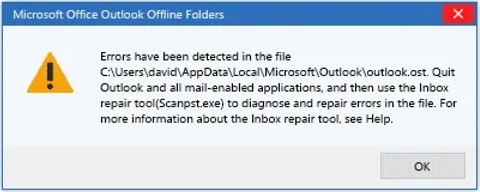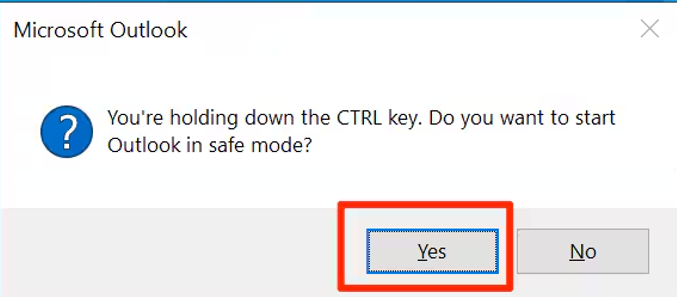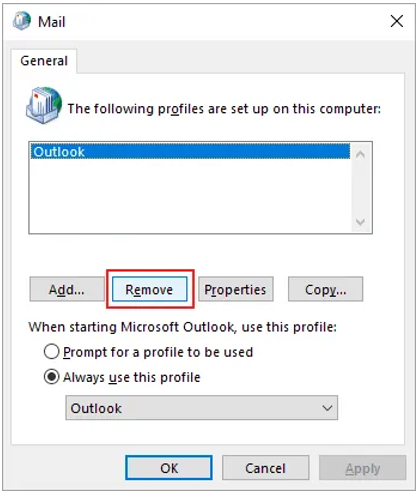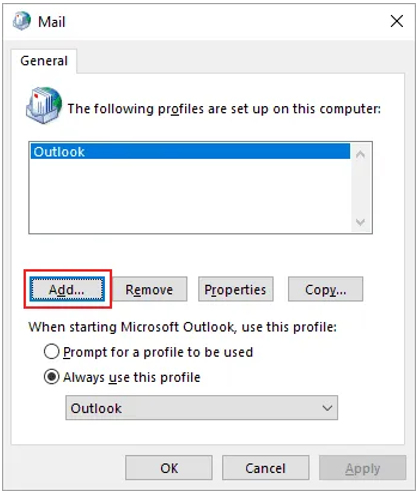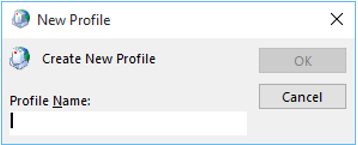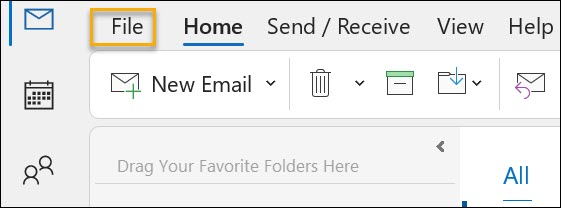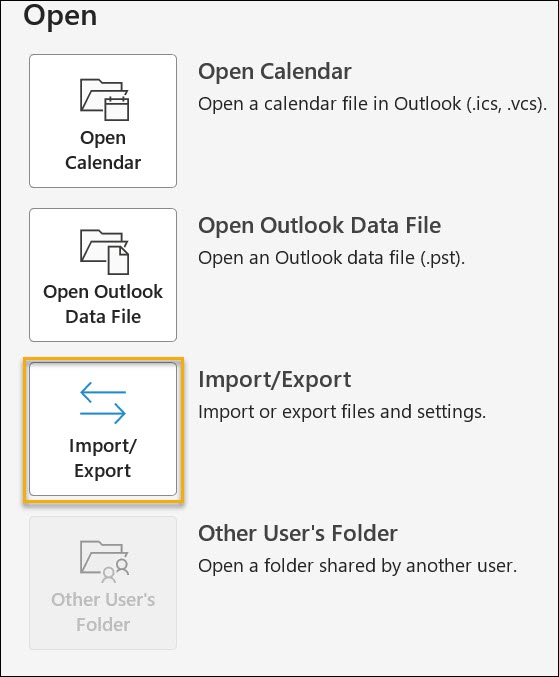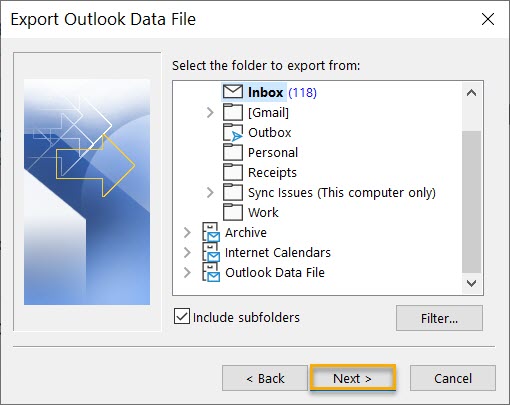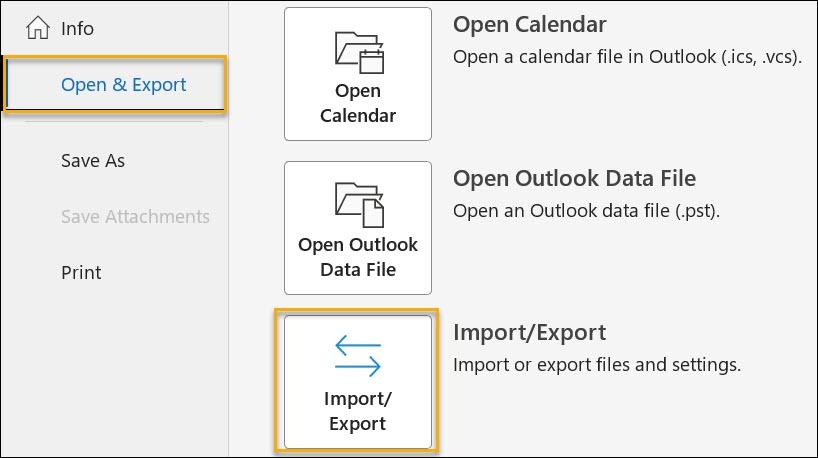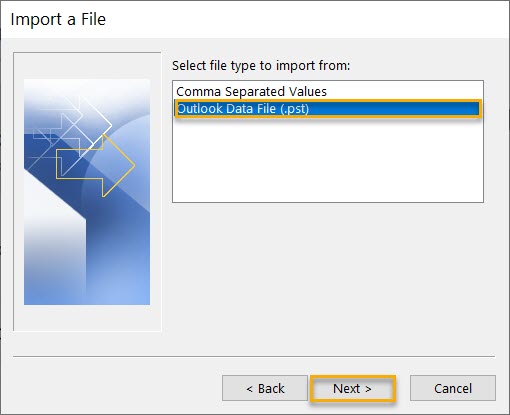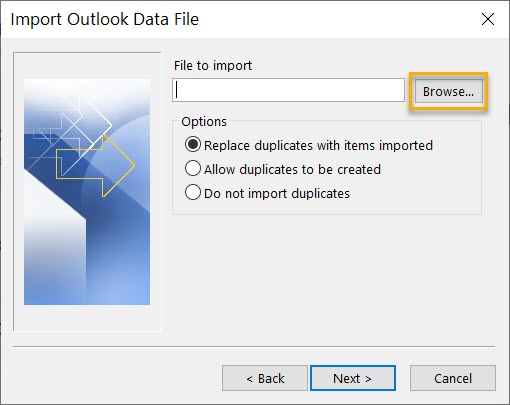Microsoft Outlook is one of the most common programs for email access and works well with Exchange Server for business communications. Nevertheless, a common problem bothering users is the disconnection of Outlook from the Exchange Server. This disconnectivity can cause interruptions in productivity, refusal to send/receive emails, and restricted data accessibility. This blog will discuss the causes of this problem and possible ways of solving it.
Reasons for Outlook disconnection from Exchange Server
The Outlook disconnected from Exchange Server problem belongs to the class of problems that may have many origins, starting with network issues and ending with complex software issues. Let’s explore some of the most frequent causes:
- Unstable or intermittent internet connection
- Misconfigured Outlook account settings
- Outdated or incompatible Outlook version
- Overly restrictive firewall settings
- Conflicting third-party security software
- Corrupted or oversized Outlook data file (OST)
- Exchange Server undergoing maintenance or updates
- DNS resolution problems
- Expired or invalid SSL certificates
- Group Policy changes affecting network access
- Insufficient storage space on the Exchange Server
- Synchronisation conflicts between devices
- Damaged or corrupt Windows user profile
- Incompatible or malfunctioning Outlook add-ins
- Network proxy server issues
- Exchange Server reaching its connection limit
Methods to resolve the Outlook disconnected from the Exchange server
Here are some ways to solve the Outlook disconnected from Exchange Server problem
Method 1: Check the connectivity and status of the mailbox server
If you encounter a particular error, you should attempt the basic solutions before going to the complex ones.
- First, check the system’s connectivity and the mail server’s status.
- Ensure the system is connected to the internet and the mailbox server is active
For the mail server:
- You can attempt to access the Exchange Server using OWA (Online Web Access).
- If you are to log in successfully, the server will be on and functioning as it should.
- If not, please contact the administrator
Method 2: Check work Offline status
Work Offline is also a feature available in Outlook, which allows one to temporarily log out of Outlook and work offline without being interrupted by new incoming messages. It is also handy when the network is unavailable or is of substandard quality. In case the Work Offline is turned on by mistake or intentionally, Outlook will indicate the disconnected from the Exchange Server message. To resolve this,
- Click on the Send/Receive tab.
- Look at the Work Offline feature.
- If yes, put the pointer on it, right-click on it, and select disable.
- It can also be solved by flushing the DNS in order to allow Outlook to connect to the Exchange Server. For this, press the Windows logo + R on the keyboard, then type ipconfig /flushdns and press the ‘Enter’ button.

Method 3: Open Outlook in Safe Mode
The incorrect and incompatible add-ins can also lead to errors, make the Outlook data file inconsistent, and harm the OST file. To resolve the issue and ensure add-ins are not responsible for Outlook disconnection, the following steps need to be taken such as:
- Exit the Outlook program and then press the Windows button and the R simultaneously on the keyboard to bring up the Run box
- Type Outlook.exe/safe and press Enter.

- Insert your login credentials and observe the connectivity status on the status bar. If it is connected to Exchange Server, turn off all the add-ins in Outlook and launch the application again.
- To know which is faulty, enable the add-ins one at a time and check Outlook’s status for disconnected status.
- Last of all, uninstall any problematic add-ins installed in Outlook and use the Outlook application without any problem.
Method 4:Fix the certificate issue
Outlook access needs proper certificates that offer the best application experience. Now and then, if you are logged in to your Outlook account and you are unable to connect with the Exchange server, then this might be due to damaged or expired certificates.
Pro Tip: For certificates, the best practice is to contact the administrator and use the seamless services.
Method 5: Create a new Outlook profile
Sometimes, for some reason, your Outlook profile is corrupted, and creating a new one is the correct course of action.
- First, shut down Outlook and then go to the Control Panel in the system.
- On the Control Panel window, select Mail by clicking on it.

- In the Mail Setup window, you will see the option Show Profiles; click on it.

- Now, click on Add.
- Type Outlook’s profile name and click on OK.
- You should now follow the instructions shown in the wizard to set up your email profile.

- Once the synchronization is complete, close the Outlook and open it again to verify the connection status. If it remains connected, then the problem has been solved. At this juncture, one is advised to delete the Outlook profile to avoid any problems.
Method 6: OST to PST Converter
With manual methods, the problem can indeed be solved most of the time; however, the effectiveness of these methods is in question in case of critical OST file damage. This is where the Goldytools OST to PST Converter is very useful. This powerful tool aims to solve the problem of Outlook connectivity by converting the offline OST file to PST format. After conversion, the user can easily import it into Outlook.
The Goldytools OST to PST converter offers several advantages:
- Repairs damaged OST files.
- Retains all the folder structure and the properties of emails.
- Compatible with all versions of Outlook.
- Enables the user to choose which folders have to be converted.
- Offers a simple design to enable proper usage and control of the application
conclusion
Outlook getting disconnected from the Exchange Server can greatly disadvantage productivity and communication. Although it is possible to solve the problem with the help of the manual approach, this is not always effective enough, especially if the information is severely damaged or the server is constantly experiencing problems.
For such a situation, the OST to PST Converter can be a reliable tool to help users regain their Outlook data in the shortest time possible.