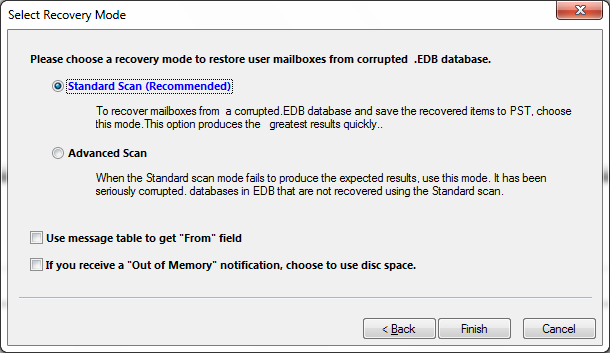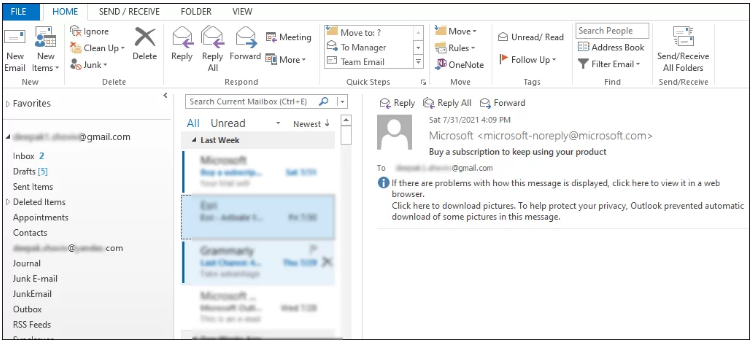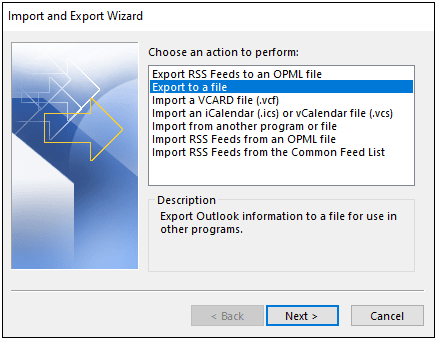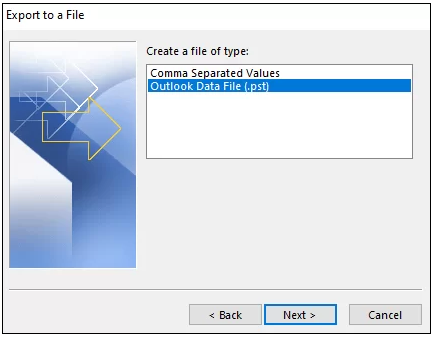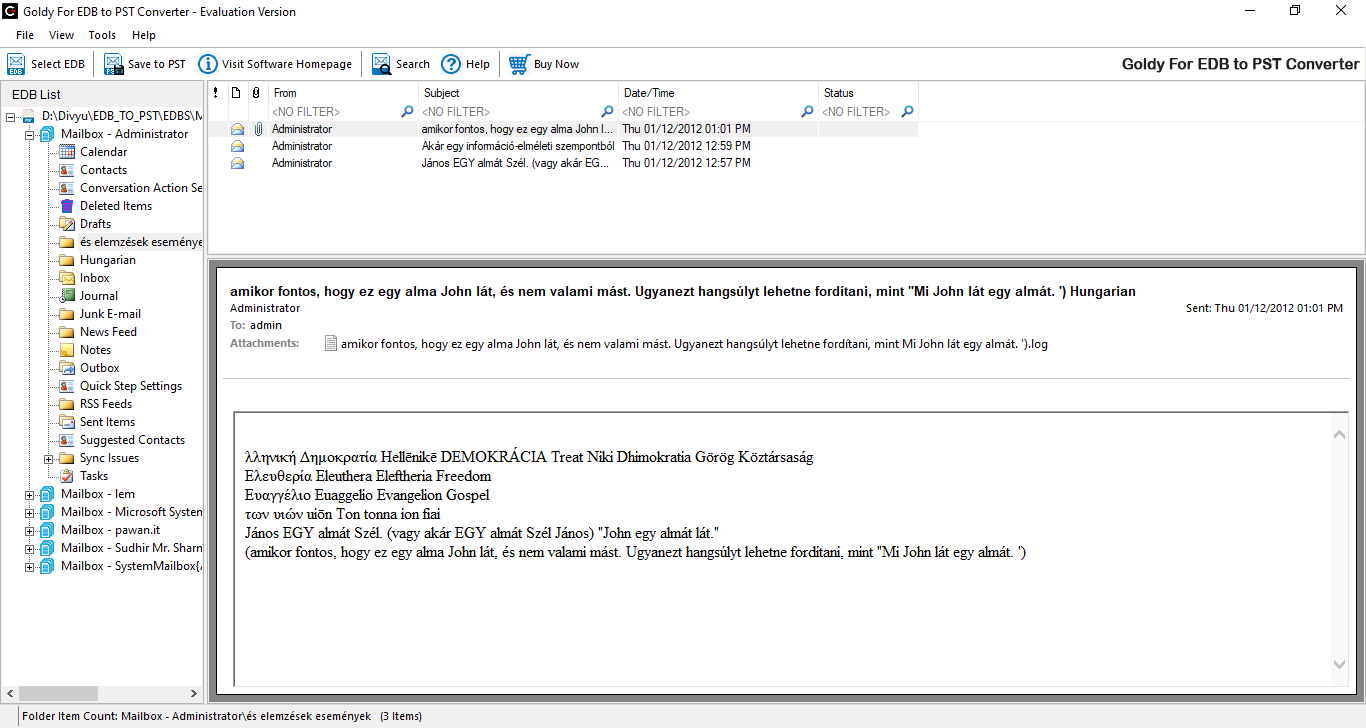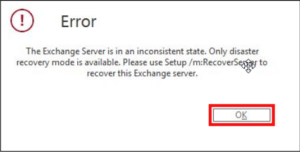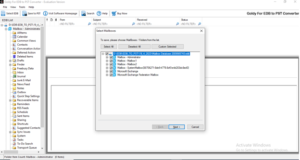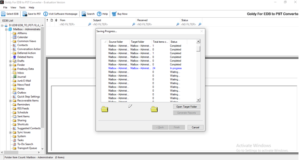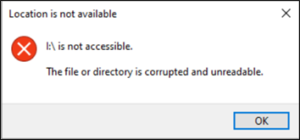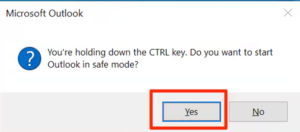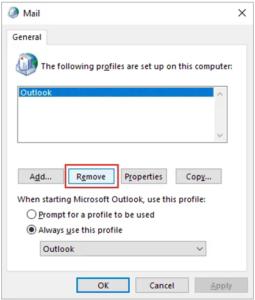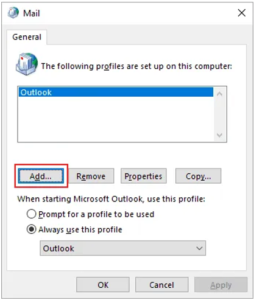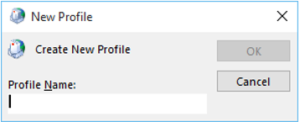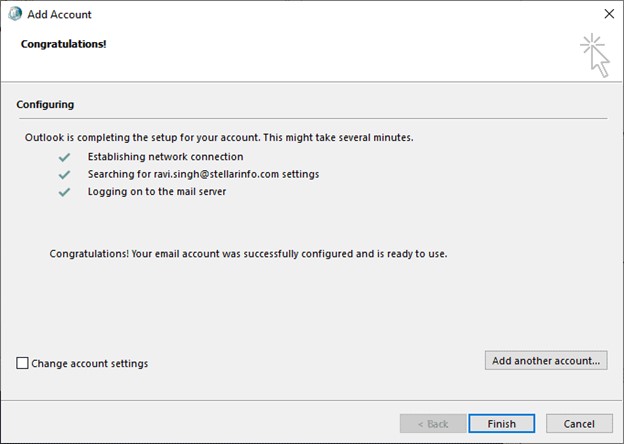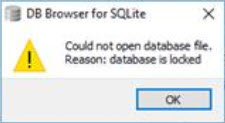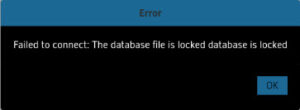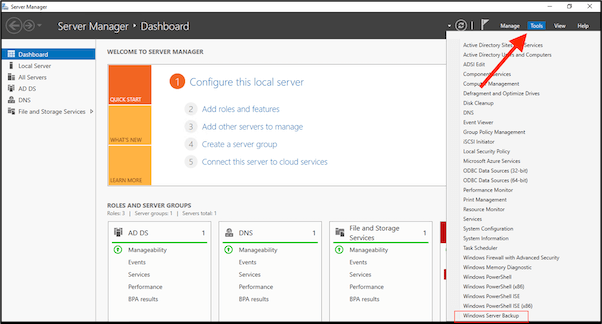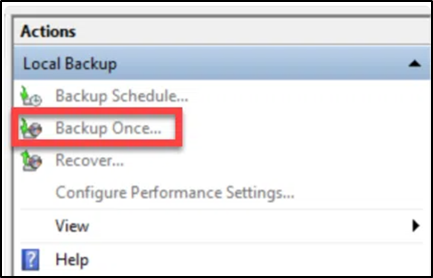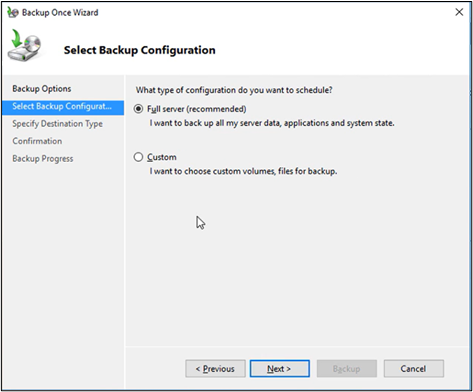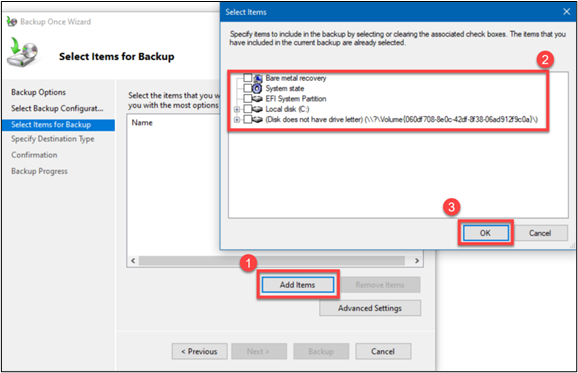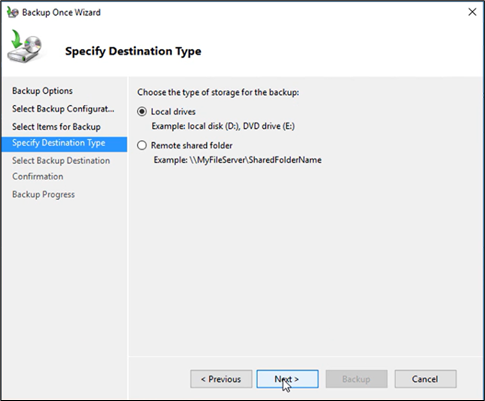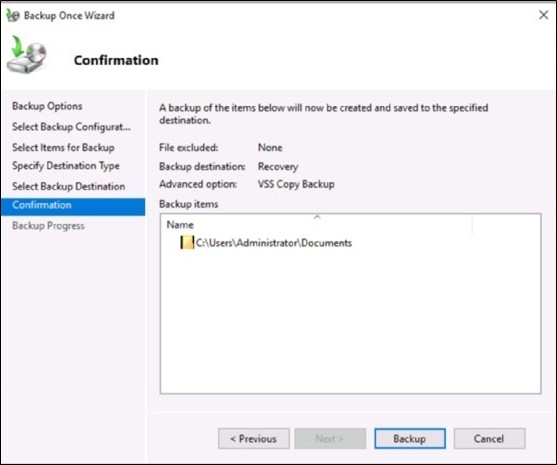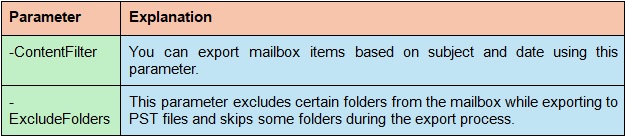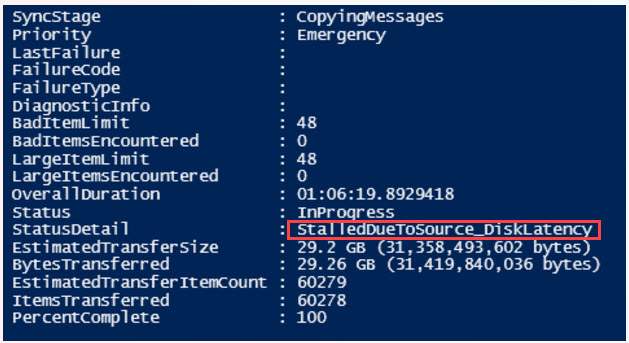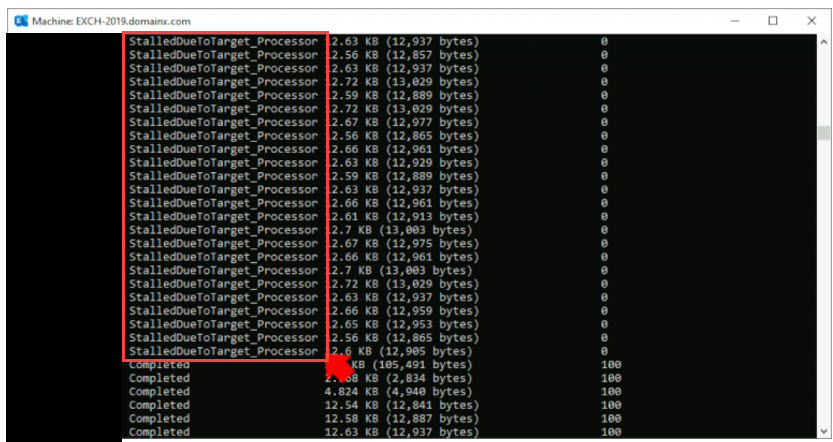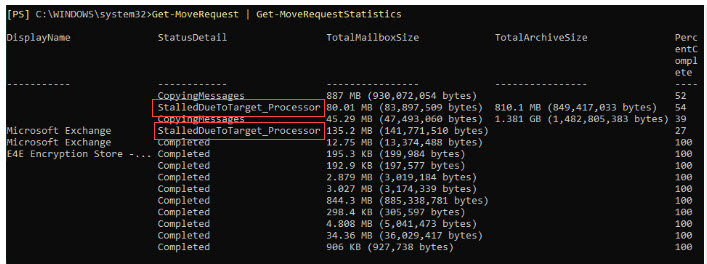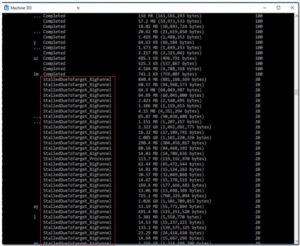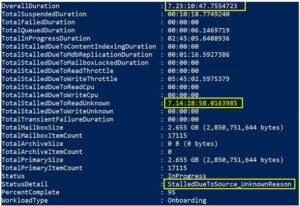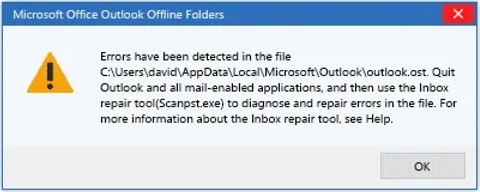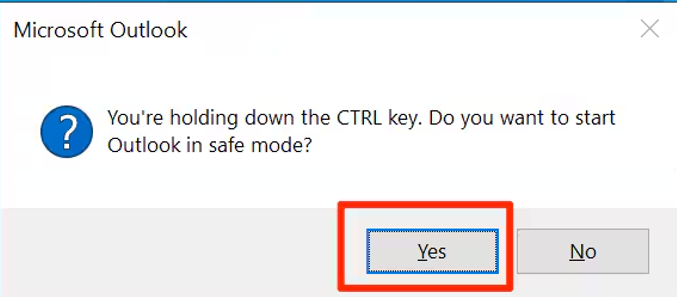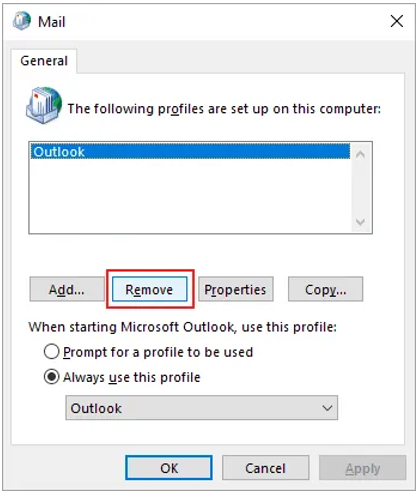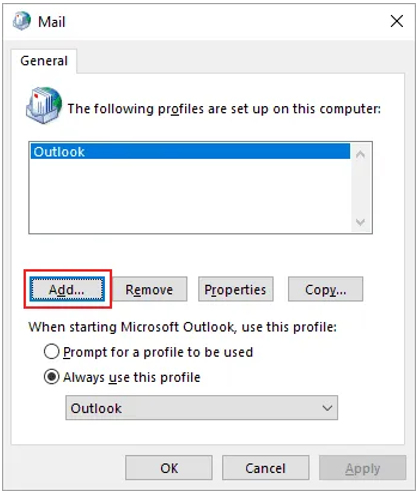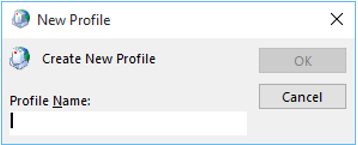Ever Organization use exchange server email for communication .Now we have numerous OST File that store mailbox data .Now I want to delete OST file, but I am unsure how delete and what impact on Outlook
These type of queries common .If you have same question ,this blog for you In this blog we understand how delete OST file and understand it impact .
OST File Nature
- OST file contain copy of Exchange mailbox data on Local system where Outlook running.
- OST file help to user access mail data if Exchange server Offline.
- if user have not account relative OST File then user delete OST file result permanent mail data
- OST file converter to PST file using available Many conversion Method
Why OST file need to Delete?
User have many reason for delete OST file .Some common reason
- “Synchronization is common issue in Outlook .When Outlook “Synchronization issue occur Then Outlook Application not work properly and shutting down while working.
- An Overloaded OST file and Size issue to Corrupted and inaccessibility .In Such case Outlook stop functioning and need to delete Outlook OST file.
- If EDB file inaccessible then Delete OST file and Recovery mail box data by use Recover OST file.
Location of OST file in System
Many user do not know the location of OST file in system .Now we describe location of OST file base on Outlook and Windows version .

Step to Delete OST file from Your computer
- Open Running Dialog
.Close Outlook if Outlook Open .
..Type run bar in search bar and open run application - Enter OST file Location
Enter OS file location base on Windows and Outlook Version

Delete OST File
Once user get OST file location .right click on it and select delete from Drop -down menu

How to handle Corrupted OST file before Delete them?
If you have corrupted and Inaccessible file then convert OST to PST format and recover data .A professional recommended tool for recover OST file .
Goldytools OST to PST Converter tool is advanced tool for OST file recovery .it Recover corrupted and Inaccessible OST .
- This tool any size OST file
- It Recovery OST file and Save it into PST file and Other Format.
- After converting OST to PST file then user want to delete the OST fie without and issue
- PST file can access in any account by simple add PST file. Get PST file data.
User manage PST file size data by use Golytools OST to PST converter Software
Conclusion
there are many reason to delete OST file .
this blog cover all information relative OST file Delete. and give information about how to recover OST file. we understand that first we recover OST file by use Professional tool.in this we get mail data in PST and Other format.






 file which you want to access and click next
file which you want to access and click next