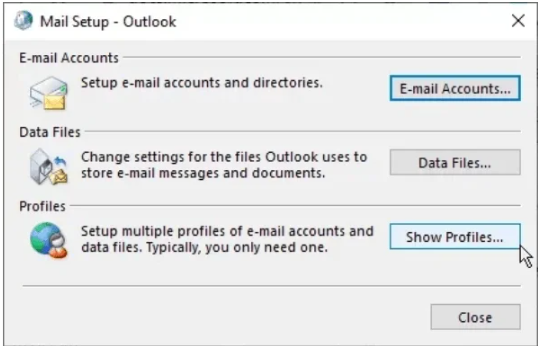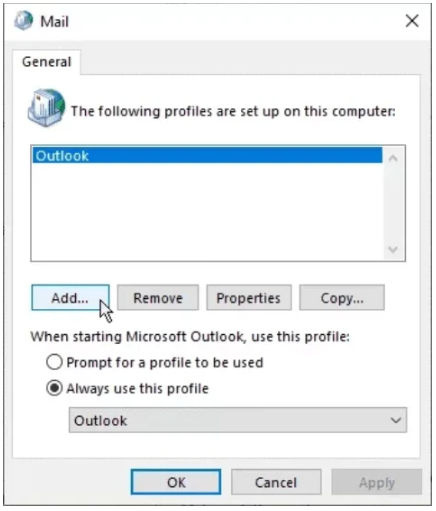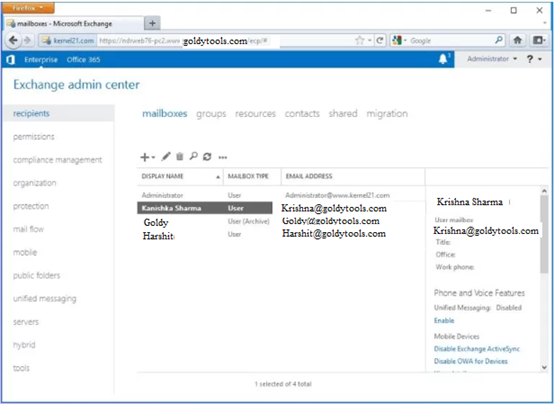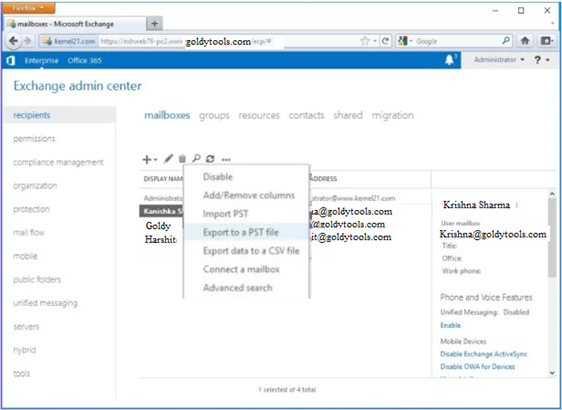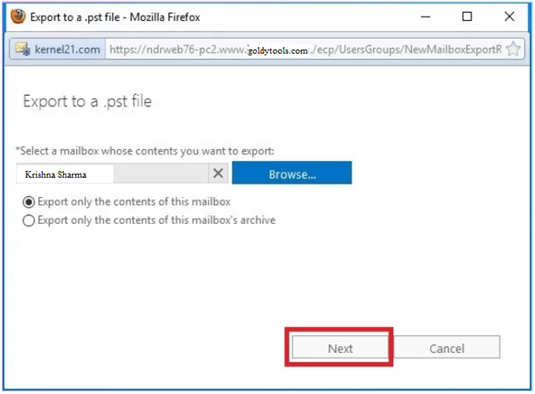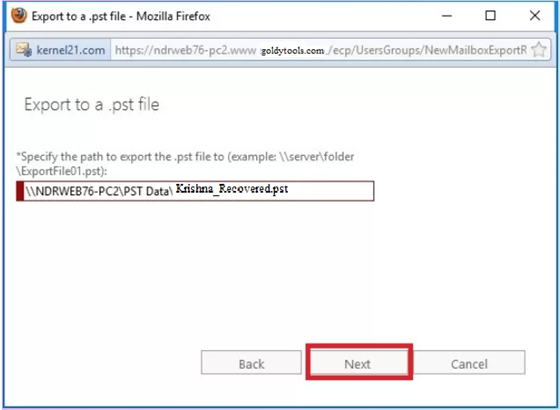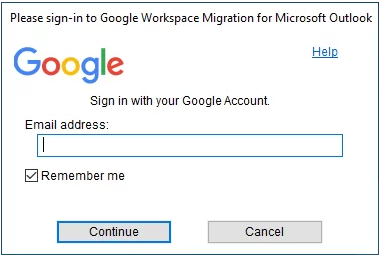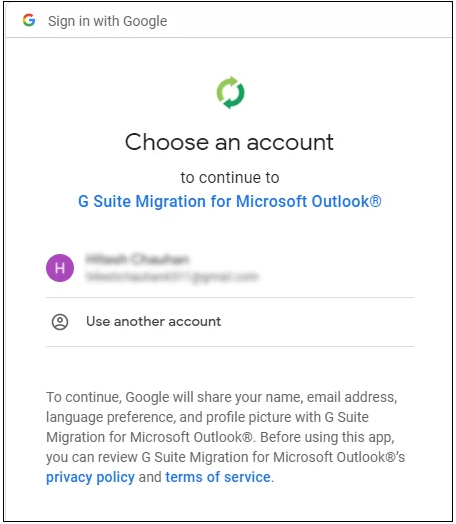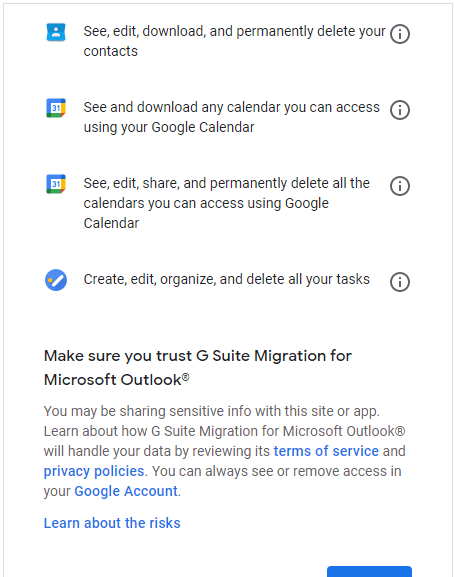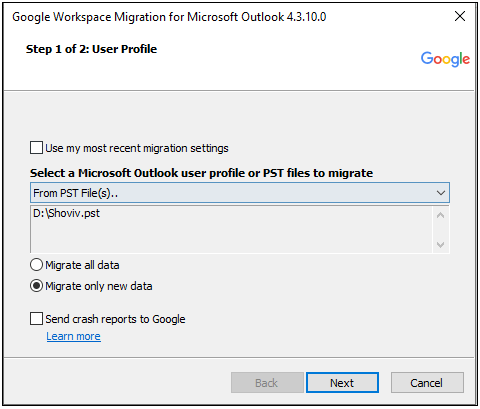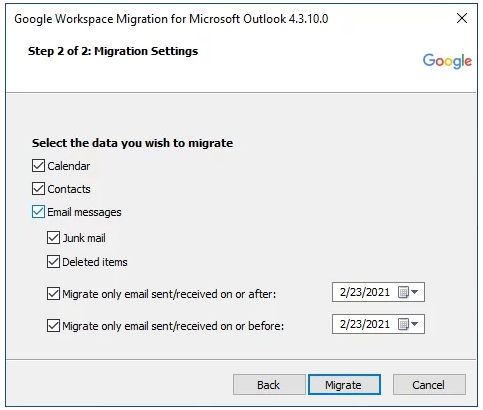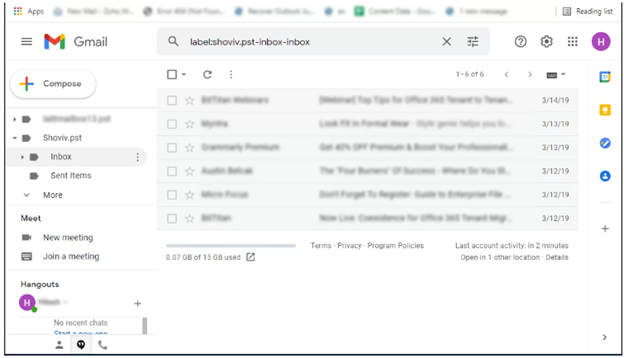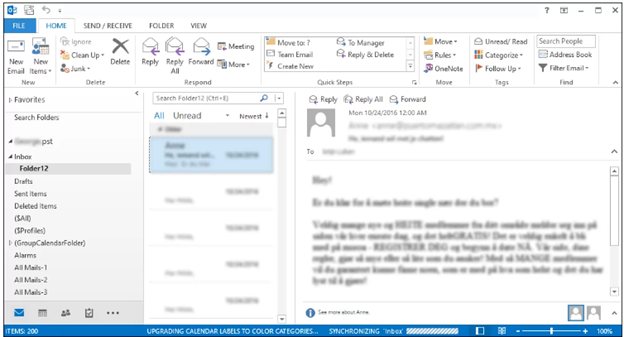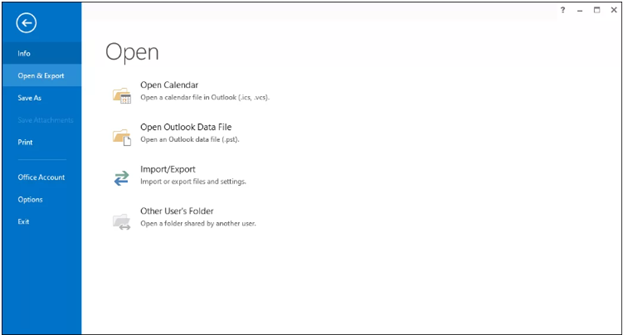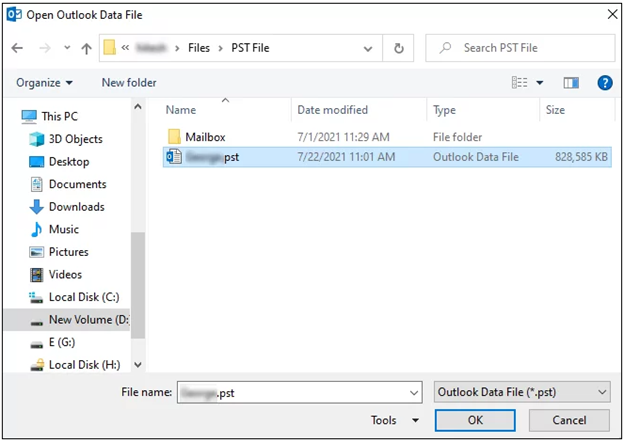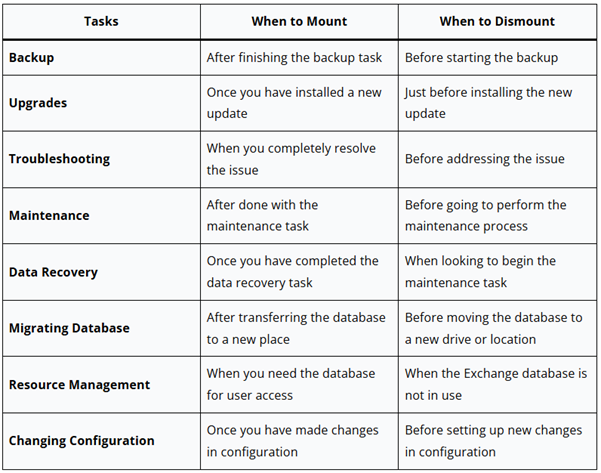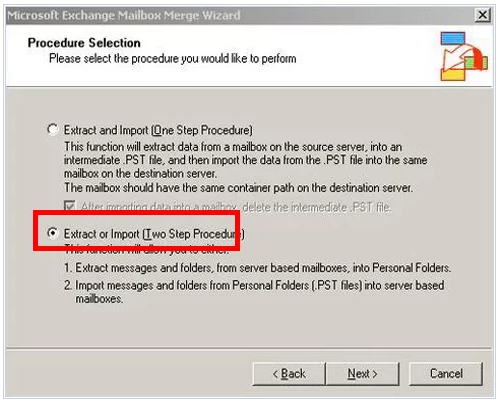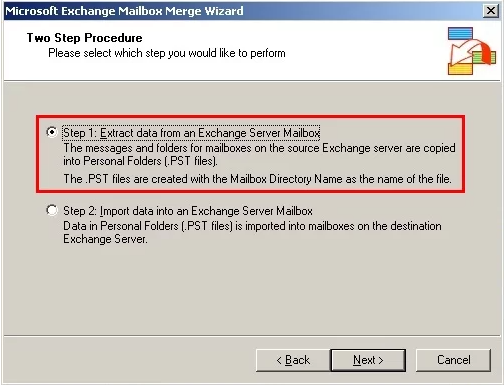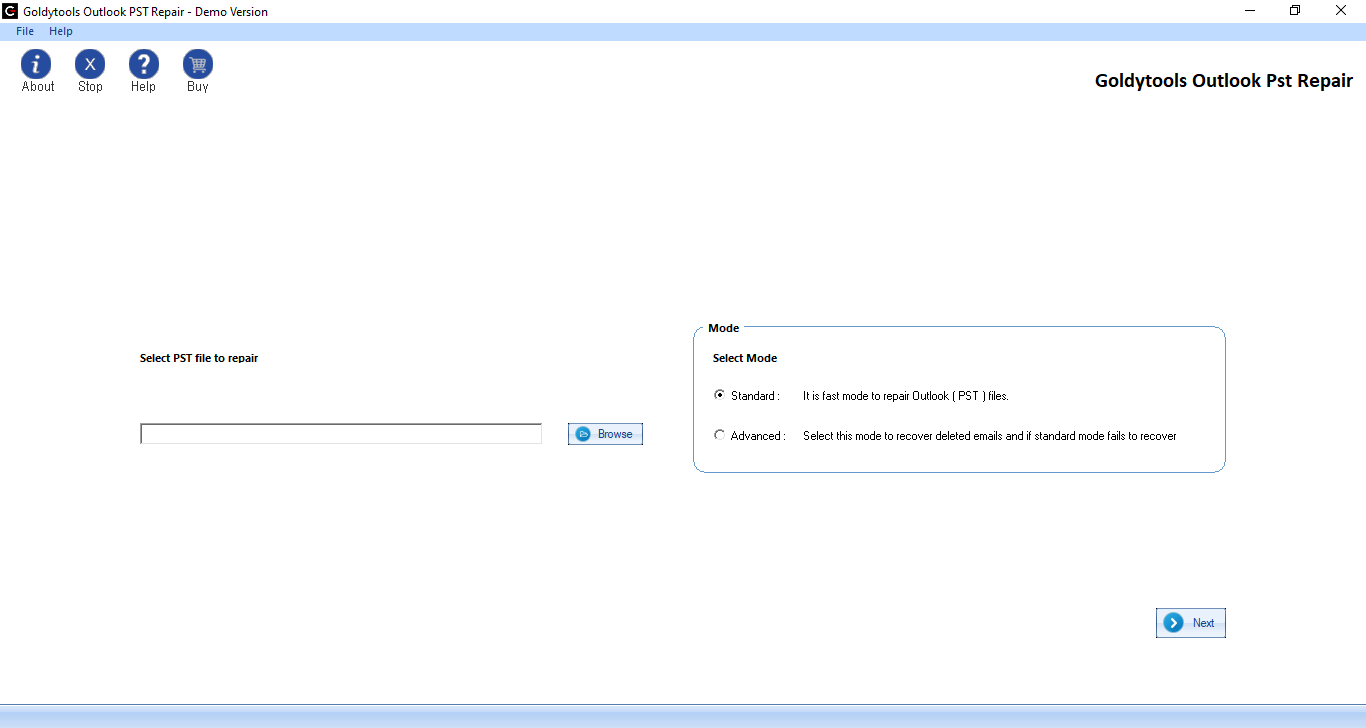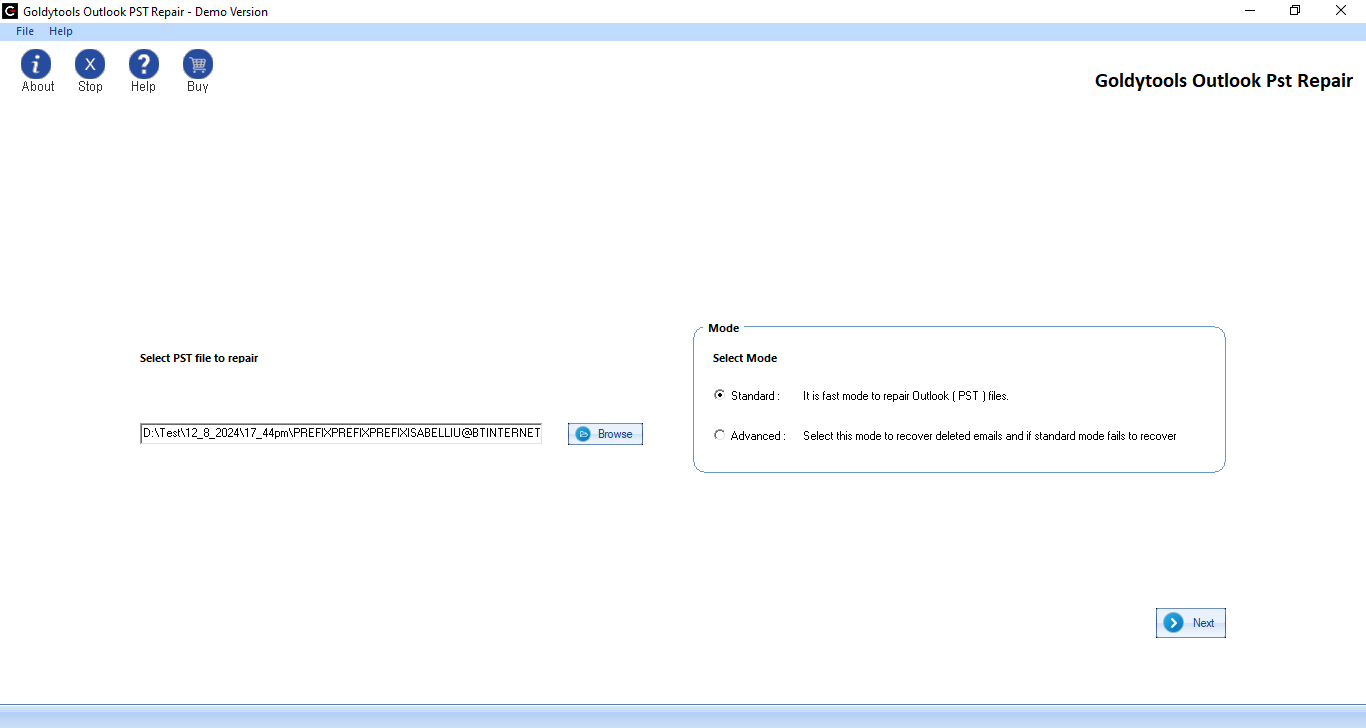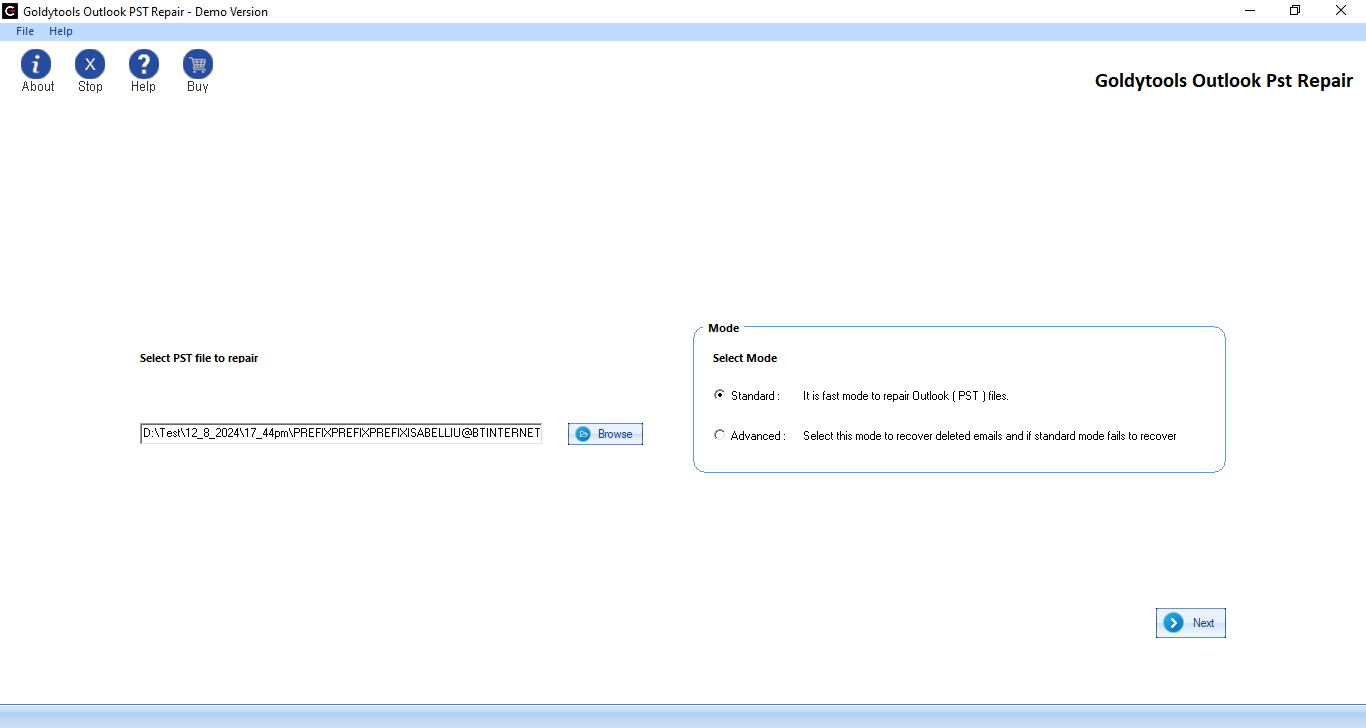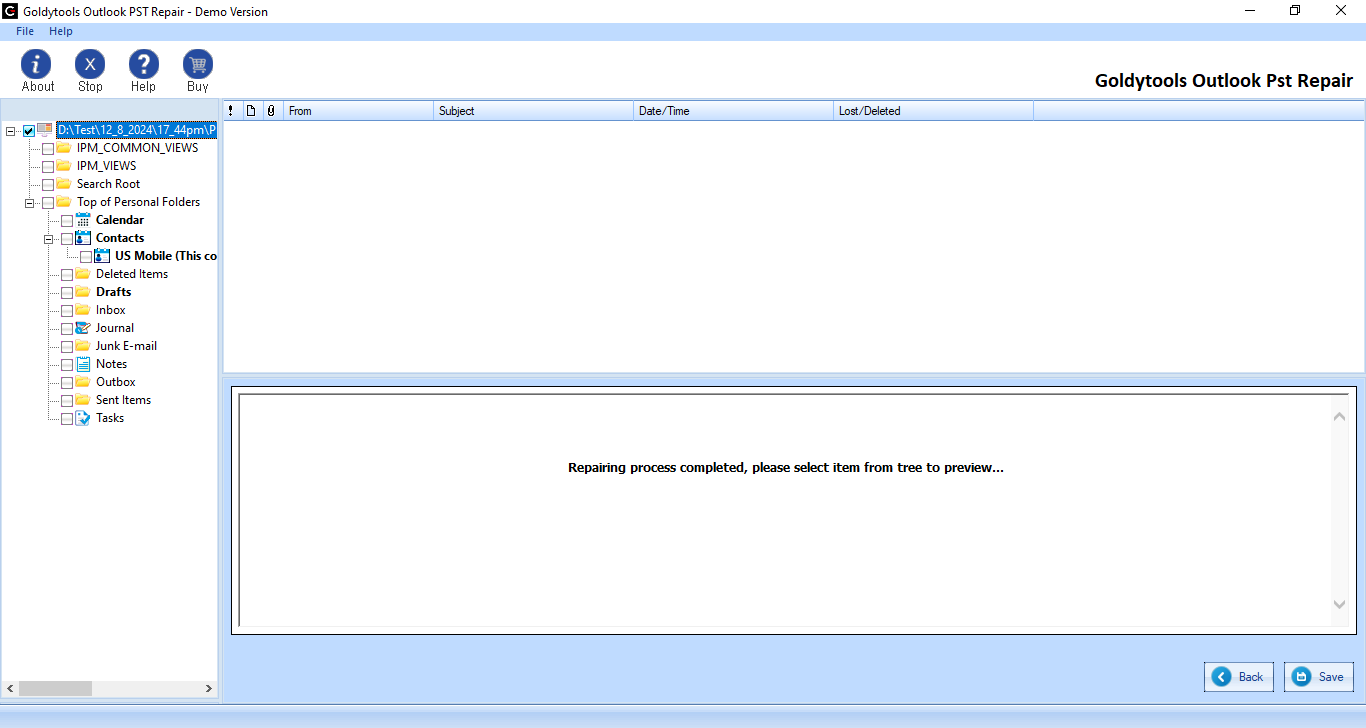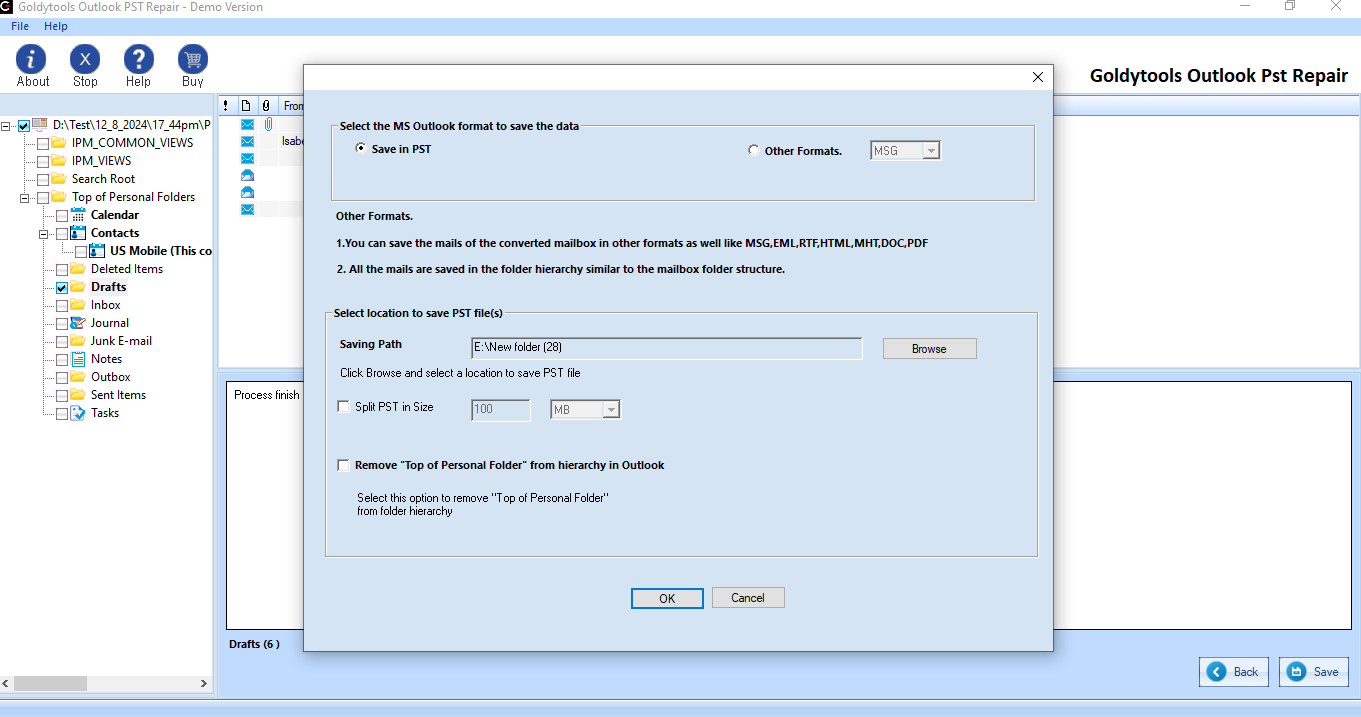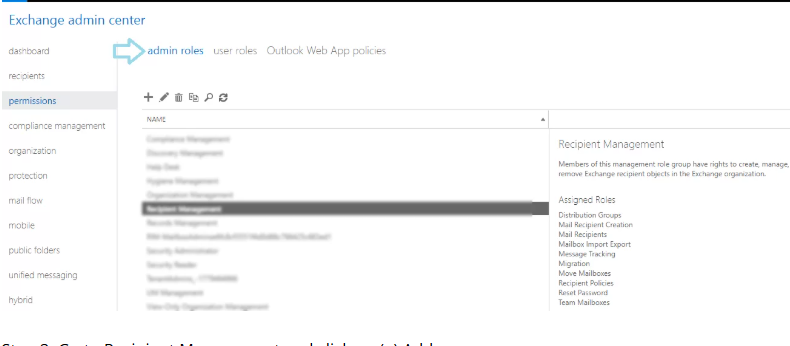Microsoft Outlook is most widely used email client, known for powerful feature and user -friendly interface ,it provide platform to manage email , contact ,calendar, task etc. However most common problem face by user Outlook repeatedly asking password ,even after it has enter correctly
This common issue interrupted your workflow and face unnecessary frustration .Fortunately ,it resolved with few manual troubleshooting methods .or if require, using reliable third party tools.
In this blog , we discuss possible issue, and provide step-step solution to help you resolve it
Why Outlook asking for Password(and How to Fix it )
Before describe solution ,Important to understand key reason why Outlook repeatedly for password:
- Cached credential issues
- Outdated Outlook version
- “Remember Password” option not enabled
- Network or firewall restrictions
- Corrupt Outlook profile
- Account security changes (such as multi-factor authentication)
How to Fix “Outlook Keep Asking for Password” Issue
Now I explore all common challenges behind Outlook password er
Remove Cached Credentials
Windows Credential manager store outdated credentials login details, which disrupt Outlooks authentication process.to Fix this this by clearing catch credentials .Follow below steps
- Click Strat button and Open Control Panel
- Navigate User Account >Credential Manager
- Under Windows Credentials locate any entries to Outlook or Microsoft Office
- Expand each entry and delete it
Enable “Remember Password” option
If Outlook “Remember Password” option is disable .you need enter password every time you connect
- To enable Remember Password option
- Launch Outlook
- Go to File>Account Setting.
- Select email account and click Change.
- Check box lable Remember password
- Click Next for Finish.
Update Microsoft Outlook
Keep Microsoft Outlook up to date resolve issue such as repeat passwords prompts ,since update critical bug fix, security patch and performance improvements.
- To Update Outlook
- Open Outlook
- Click File Menu in Top-Left corner
- Select Office Account
- Under Update Option ,choose Update Now for install latest updates.
Check Network connection
Weak internet connection prevent Outlook from connected to email server. Repeated password prompts .To resolve improve current connection
Resolve Profile issue in Outlook
In some case ,Outlook fail to save your passwords due to corrupted profile .To fix it ,create new profile in Outlook
To Create a new Outlook Profile
- Open Control panel and navigate Mail
- Click Show Profile then select Add
- Enter name for new profile
- provide your email account details and complete setup
- After Setup ,select Always use this profile, choose new profile and click OK
Use an App Password (When Using Two-Factor Authentication)
if your email provider uses two step verification(such as Gmail or Yahoo):
- Log in your email account by web browser
- Navigate to security Setting and generate App Password.
- Enter new password when prompted by Outlook.
Still Getting Password Prompt ? Time to reinstall Outlook.
Before reinstall ,backup up your Outlook data files ,then uninstall Outlook from Your Pc.
To recover data from file, you use Goldytools OST to PST Converter or Goldytools PST Repair Tool .These tool quickly scan corrupted file OST and PST files and recover data save into PST file Format. Reinstall Microsoft Outlook your PC and setup new outlook profile and import PST into Outlook .not require old Outlook password.